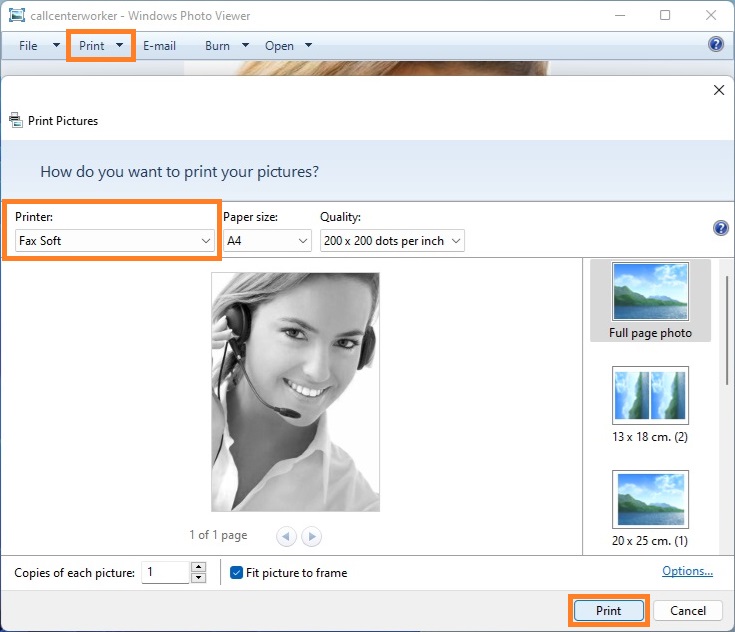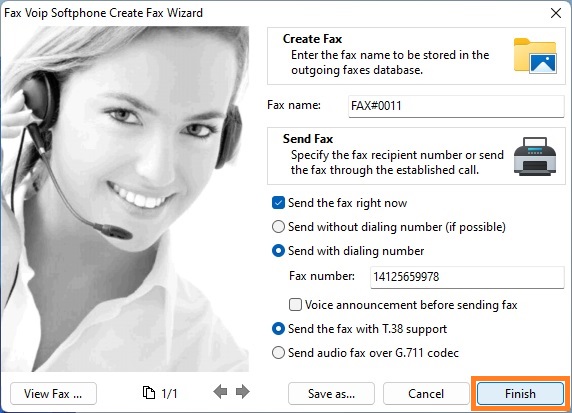1. Open or create the document in any Windows application that has a print option.
2. Click Print. On the Print dialog box, select an installed Fax Soft printer from the drop-down list, and then click Print.
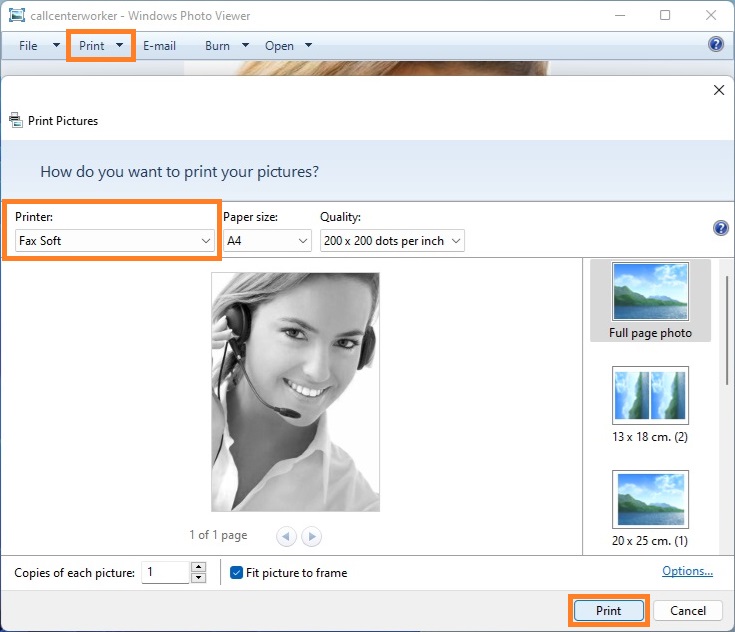
3. Follow the instructions in the Create Fax Wizard. You can send a fax directly from the Create Fax Wizard, or store a fax for later sending. More information can be found in the Send a Fax with Create Fax Wizard chapter of this manual.
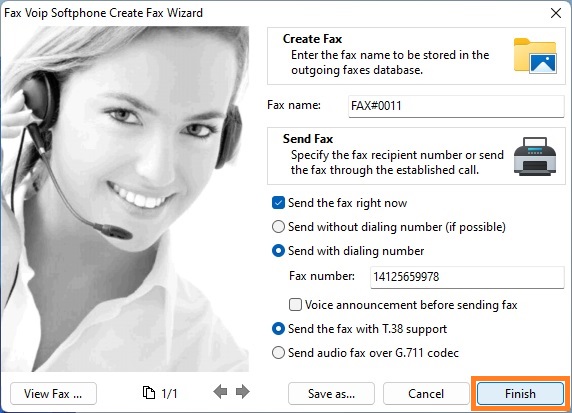
Notes
- Some Windows applications send faxes in slightly different way. For example, you might have to set the Fax Soft printer as your computer’s default printer before you can select it for printing. To do this, right-click the required Fax Soft printer in the Devices and Printers, and then click Set as Default Printer. Other applications might open your document in another application, such as Internet Explorer, wherein you can select a Fax Soft printer for printing.
- When you create and send a fax from a Windows application, the properties configured for a regular application printer may take precedence over the properties set for the Fax Soft printer.
- Keep in mind, that Fax Soft Virtual Printer is not designed to work via Remote Desktop Connection (RDP). More details can be found in the Troubleshooting using RDP chapter of this manual.
- Note that Fax Soft Virtual Printer is not designed for sharing over network. The Create Fax Wizard window will always appear on the computer where Fax Voip Softphone installed.