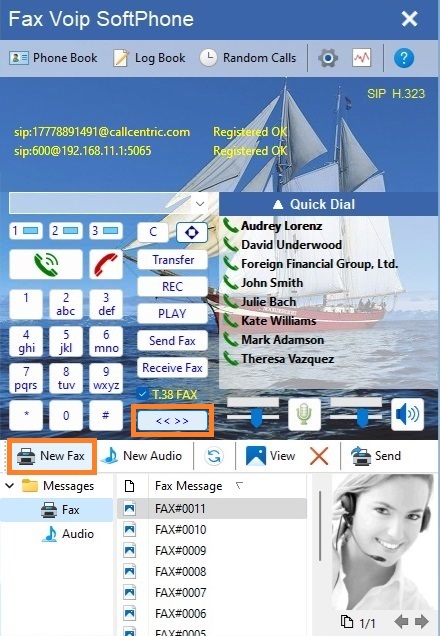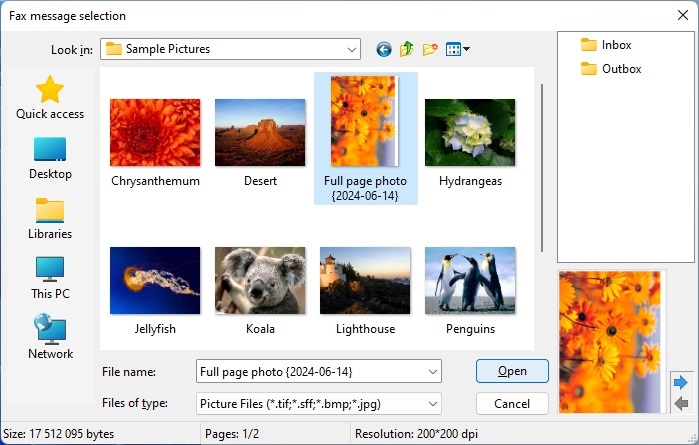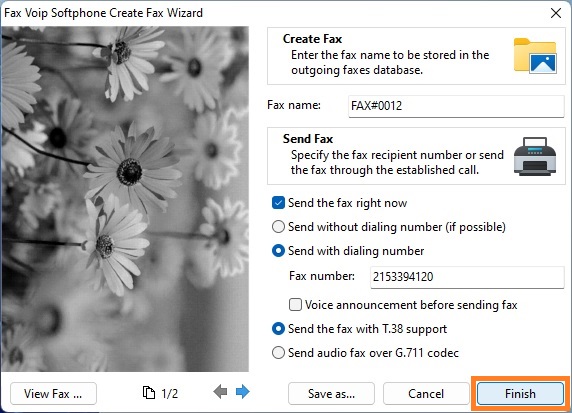1. To open the Bottom Panel (Audio and Fax), in the main application window click the Toggle bottom panel (<< >>) button.
2. In the Bottom Panel, click the New Fax button in the toolbar.
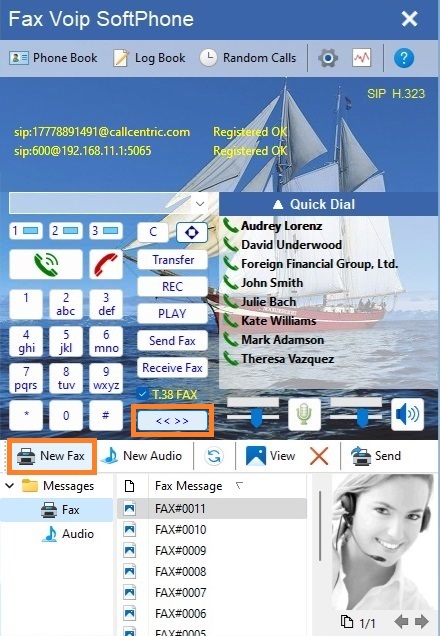
3. In the Fax message selection dialog, select the document you want to send as a fax, and then click Open.
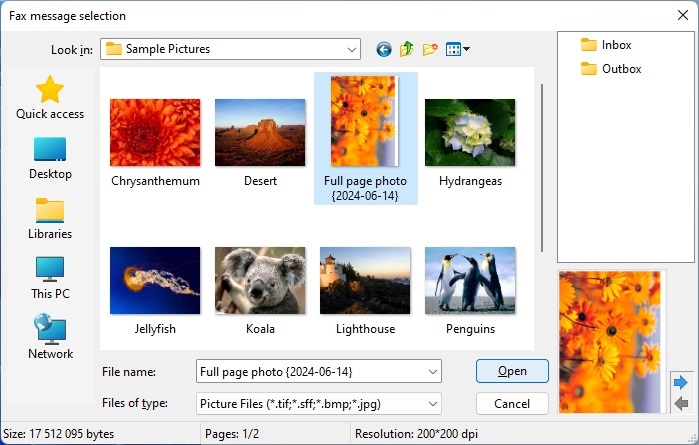
4. Follow the instructions in the Create Fax Wizard. You can send a fax directly from the Create Fax Wizard, or store a fax for later sending. More information can be found in the Send a Fax with Create Fax Wizard chapter of this manual.
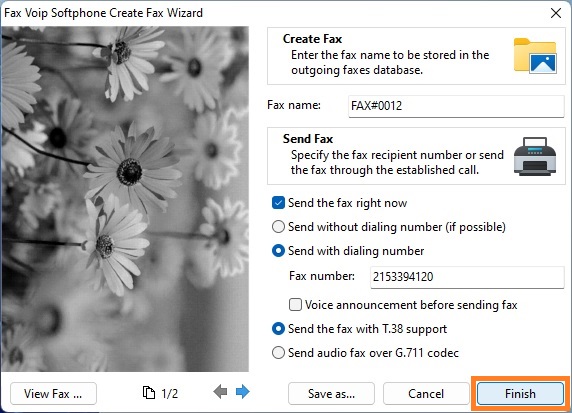
Notes
- In the Fax message selection dialog, you can use the upper right panel to quickly navigate to a folder with outgoing or incoming faxes.
- Fax Voip Softphone automatically selects a method of creating the fax from the original document. By default, the Fax Soft Virtual Printer (printto method) is used to create the fax. Any printable document can be sent as a fax. The printto function should be specified in your system for the selected file type. If the Direct Converting to Fax function is specified for the selected file type, the Fax Soft Virtual Printer not used.
- To preview the document you can use the Preview Panel in the lower left corner of the Fax message selection dialog box. Note that this panel displays the document using GDI/GDI+ and does not guarantee successful converting or printing of the selected document. On the other hand not all file formats suitable for converting or printing can be displayed.
- To use the described method of creating or sending faxes when working via Remote Desktop Connection (RDP), you should allow Direct Converting to Fax for the file types you are going to operate with.