When sending faxes using Microsoft Fax* application (via Fax Voip Virtual COM Ports), you can configure selective print-out of the outgoing faxes by using Print Outgoing Routing Method. Depending on the recipient's fax number, and the success or failure of sending the fax, outgoing fax can be printed to different printers.
The behavior is defined by the so-called rules. Fax Voip T.38 Modem always checks Print rules, starting with the rule # 1. The fax will be routed according to the first rule, which satisfies the specified conditions. All other rules are ignored. For example, if rule # 1 applies for all outgoing faxes ('Fax Number' = .*; 'OK' = yes; 'Failed' = yes), then other rules # 2, # 3, etc. applied to outgoing faxes never be able to work under any conditions.
Every rule can be enabled or disabled. If the rule is disabled, Fax Voip T.38 Modem takes this rule into account (as in the case of enabled) but does not print faxes. This can be used to temporarily disable printing for a specified recipient's fax number.
To print outgoing fax to the specified printer, you must:
Outgoing fax can be routed to one or more printers.
The maximum supported number of Print rules is specified by the current license. The rules that can not be used in the current configuration of the program are always highlighted in red and ignored.
To view Print outgoing fax routing method log, use Enable Outgoing Routing Methods (Microsoft Fax) debug logging option, see more details in the Outgoing Routing Methods (Microsoft Fax) Logs chapter of this user manual.
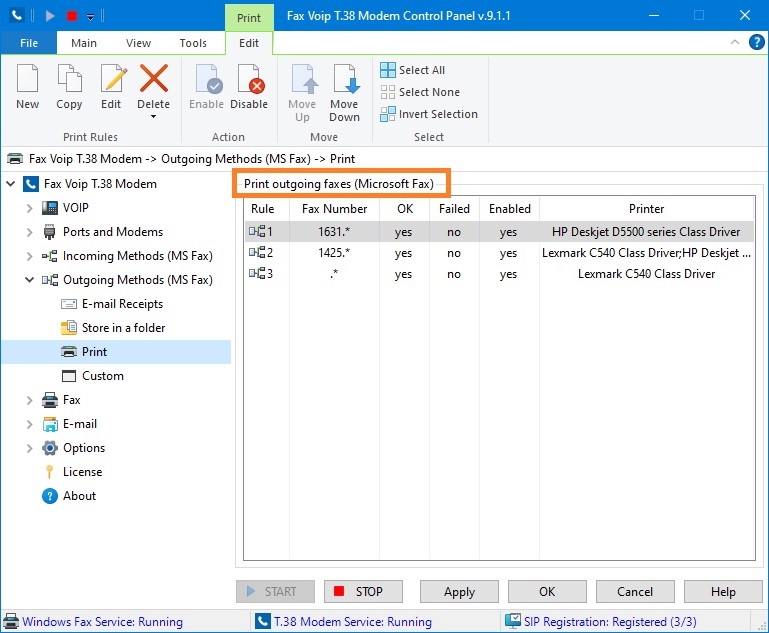
Print outgoing faxes (Microsoft Fax) table contains the following information:
Rule
Unique number of the current rule.
Fax Number
Specifies the recipient's fax number pattern for which the rule applies.
OK
Specifies whether the rule applies for successfully sent faxes.
Failed
Specifies whether the rule applies for failed fax sending.
Enabled
Specifies whether outgoing fax printing enabled or disabled. If the rule is disabled, Fax Voip T.38 Modem takes this rule into account (as in the case of enabled) but does not print faxes. This can be used to temporarily disable printing for a specified recipient's fax number.
Printer
Displays printers for printing outgoing faxes.
The following commands are available in the Print Contextual Tab of the Ribbon:
Click to create new Print rule.
Click to create a copy of the selected Print rule. Can be useful when creating a large number of similar rules. To edit newly created rule, select it and use Edit command.
Click to edit Print rule. One of the entries should be selected. Alternatively you can double-click the selected entry.
Click to delete one or more Print rules. One or more entries should be selected.
Click to delete one or more Print rules. One or more entries should be selected.
Click to delete all rules in the list.
Click to enable the selected rule(s).
Click to disable the selected rule(s). If the rule is disabled, Fax Voip T.38 Modem takes this rule into account (as in the case of enabled) but does not print faxes. This can be used to temporarily disable printing for a specified recipient's fax number.
Move the selected rule up.
Move the selected rule down.
Click to select all the entries in the list.
Click to unselect all the entries in the list.
Click to invert the selected entries in the list.
Most of the commands placed on the Print Contextual Tab are also available from the context menu of the list.
Notes