When using Mail to Fax - Microsoft Fax function, the actual fax content is taken from the e-mail attachment. You can attach one or more files that will be merged into a single fax message.
By default, the Fax Voip T.38 Modem does not impose any restrictions on the types of attachments that you can use. Unfortunately, this in no way guarantees that your document will be correctly converted and faxed. To avoid undesirable problems, please test Mail to Fax function with different attachment types on your computer, configure your operating system (if necessary) and then specify file extensions that will be used with Mail to Fax in Fax Voip T.38 Modem settings. The information below will help you to configure your system.
Your document (e-mail attachment) can be converted into a fax in two different ways:
Direct Converting to Fax
Direct Converting to Fax feature allows to convert some of the most popular graphics file formats into compatible fax format (TIFF). Installing the application associated with the required file extension is not necessary. Supported file extensions: *.PDF, *.TIF, *.TIFF, *.SFF, *.QFX, *.BMP, *.JPG, *.JPEG, *.GIF, *.PNG, *.ICO, *.WMF, *.EMF. To use Direct Converting to Fax for the specified attachment type, flag the corresponding file extension in the Fax Voip T.38 Modem Control Panel (Fax -> Fax Converter), see details in the Convert to Fax Settings chapter of this user manual.
Printing in the background
If Direct Converting to Fax is not supported and not configured for your file extension (e-mail attachment), Mail to Fax function trying to print it in the background using Fax printer. The application associated with the required file extension should be installed and registered on your computer. The associated application should support standard printto command that is used by Windows when printing a file. For example, to print text document (*.txt) notepad.exe application usually used. To print files in different graphics formats shimgvw.dll system library or Paint application typically used. To print files with .doc and .rtf extensions, installation of Microsoft Word is required.
Theoretically, any printable file can be used as e-mail attachment. However, not all is as good as we would like. For example, if you print with Microsoft Word (*. doc, * rtf), printing is not in the background. The associated application can show dialog boxes when printing, this requires the user to participate, which will make it impossible to automatically print the document. Some file types, which are normally printed “manually”, can not be printed in the background. In other words, the situation with printto is strongly dependent on the specific machine and applications installed on it.
The correct printto functionality can be easily fixed for the following file extensions: *.TXT, *.BMP, *.DIB, *.EMF, *.GIF, *.ICO, *.JFIF, *.JPE, *.JPEG, *.JPG, *.JXR, *.PNG, *.RLE, *.TIF, *.TIFF, *.WDP, *.WMF by using Repair ‘printto’ verbs command in the Fax Voip T.38 Modem Control Panel (Fax -> Fax Converter), see details in the Printto Options chapter of this user manual. For Windows 11 and Windows 10 users, see also To manually fix file associations in Windows 11 and Windows 10 chapter of this user manual.
In the case of unsuccessful printing of your document (e-mail attachment), Mail to Fax function trying to use Direct Converting to Fax (if supported for this file extension).
In the case of unsuccessful printing, you typically may encounter two types of errors. In the first case, the Mail to Fax subsystem immediately returns 'No application is associated with the specified file for this operation' error in the fax delivery notification via e-mail. In the second case, the Mail to Fax subsystem returns 'The wait operation timed out' after 5 minutes of waiting, during which the Mail to Fax subsystem hangs. Such a long wait time is due to the internal timeout in FaxDocument.ConnectedSubmit and FaxDocument.ConnectedSubmit2 methods (Fax Service API) and can not be easily fixed in our application. For this reason, we recommend to block file extension by using Allow only the specified file extensions option (see below) or use Direct Converting to Fax feature for this file type (if possible).
To configure Mail to Fax to operate with specified e-mail attachments only
1. Open Fax Voip T.38 Modem Control Panel.
2. Click E-mail in TreeView, then click Mail to Fax (MS Fax).
3. Select Allow only the specified file extensions option. Enter the file extensions in the text box on the right. The file extensions should be separated by a semicolon. Example: .TIF;.PDF;.TXT.
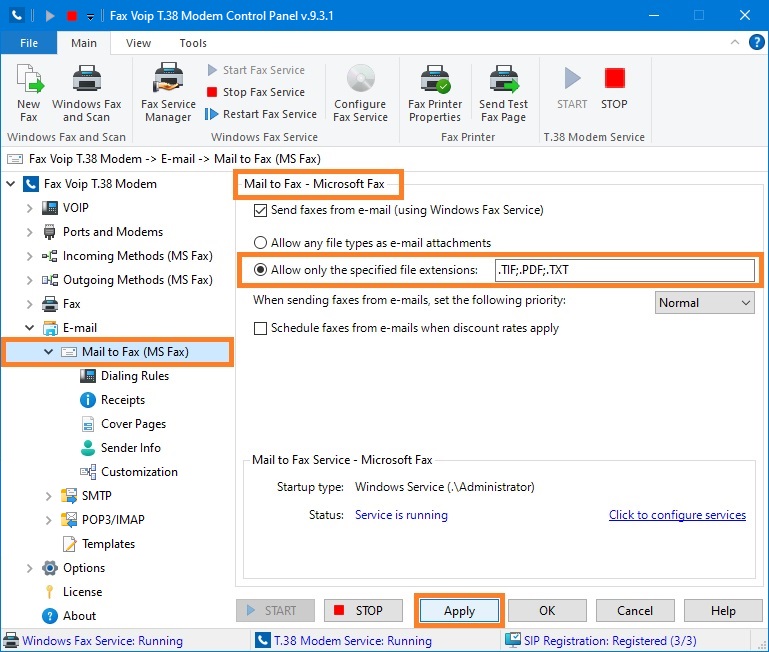
4. Click <Apply> button. Do not forget to restart Fax Voip T.38 Modem to operate with new settings. To do this click <STOP> button, then click <START> button.
The settings for e-mail attachments can be personalized for different sender e-mail addresses by using Mail to Fax Rules, see also Attachments Settings (Mail to Fax Rule).
Notes