When sending faxes using Microsoft Fax* application (via Fax Voip Virtual COM Ports), you can configure E-mail Delivery Receipts Outgoing Routing Method to send e-mail receipts to the predefined e-mail address(es), to confirm whether the fax has been sent correctly. Delivery notification receipts provide users with information about the success or failure of their sent faxes. Note that this functionality is completely independent from the similar function, which is used together with Mail to Fax - Microsoft Fax, see Delivery notification to user e-mail address option in the Delivery Receipts to user e-mail address (Mail to Fax) - Microsoft Fax chapter of this user manual. The notification to e-mail is sent regardless of the method of creating a fax. Depending on the recipient's fax number, and the success or failure of sending the fax, delivery receipt can be sent to different e-mail addresses.
The behavior is defined by the so-called rules. Fax Voip T.38 Modem always checks E-mail Delivery Receipts rules, starting with the rule # 1. The receipt will be sent according to the first rule, which satisfies the specified conditions. All other rules are ignored. For example, if rule # 1 applies for all outgoing faxes ('Fax Number' = .*; 'OK' = yes; 'Failed' = yes), then other rules # 2, # 3, etc. applied to outgoing faxes never be able to work under any conditions.
Every rule can be enabled or disabled. If the rule is disabled, Fax Voip T.38 Modem takes this rule into account (as in the case of enabled) but does not send delivery receipt to the specified e-mail addresses. This can be used to temporarily stop sending receipts for a specified recipient's fax number.
To use E-mail Delivery Receipts functionality, you must:
The delivery receipt can be sent to one or more e-mail recipients. To, CC and BCC e-mail fields can be used. A copy of the sent fax can be attached to the e-mail message in TIFF, PDF or SFF format.
The maximum supported number of E-mail Delivery Receipts rules is specified by the current license. The rules that can not be used in the current configuration of the program are always highlighted in red and ignored.
To view E-mail Delivery Receipts outgoing fax routing method log, use Enable Outgoing Routing Methods (Microsoft Fax) debug logging option, see more details in the Outgoing Routing Methods (Microsoft Fax) Logs chapter of this user manual. To view detailed information about sending e-mail messages, use Enable Send Mail debug logging option, see more details in the E-mail Logs chapter of this user manual.
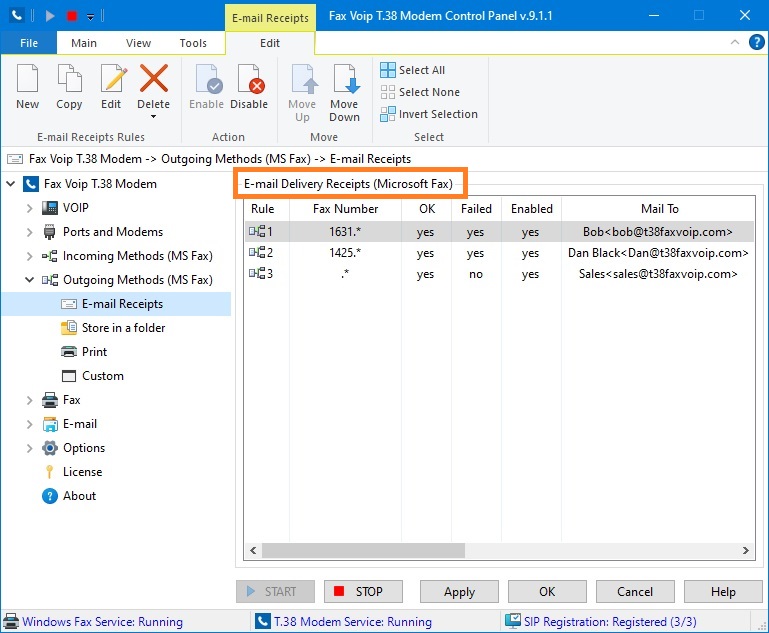

E-mail Delivery Receipts (Microsoft Fax) table contains the following information:
Rule
Unique number of the current rule.
Fax Number
Specifies the recipient's fax number pattern for which the rule applies.
OK
Specifies whether the rule applies for successfully sent faxes.
Failed
Specifies whether the rule applies for failed fax sending.
Enabled
Specifies whether e-mail sending enabled or disabled. If the rule is disabled, Fax Voip T.38 Modem takes this rule into account (as in the case of enabled) but does not send delivery receipt to the specified e-mail addresses. This can be used to temporarily disable sending receipts for a specified recipient's fax number.
Mail To
Contains a list of the e-mail addresses.
CC
Contains a list of the e-mail addresses that appear in the Cc box of e-mail message.
BCC
Contains a list of the e-mail addresses that appear in the Bcc box of e-mail message.
Attach Fax
Specifies whether to attach a copy of the sent fax to the e-mail message.
Format
Specifies the file format for the attached fax. Can be TIFF, PDF or SFF.
Filename Template
Specifies the custom filename template for the attached fax. When specifying the default filename template, the fax attachment name is FAX.tif, FAX.pdf or FAX.sff.
E-mail Templates
Specifies whether custom or default settings are used for E-mail Templates.
The following commands are available in the E-mail Receipts Contextual Tab of the Ribbon:
Click to create new E-mail Delivery Receipts rule.
Click to create a copy of the selected E-mail Delivery Receipts rule. Can be useful when creating a large number of similar rules. To edit newly created rule, select it and use Edit command.
Click to edit E-mail Delivery Receipts rule. One of the entries should be selected. Alternatively you can double-click the selected entry.
Click to delete one or more E-mail Delivery Receipts rules. One or more entries should be selected.
Click to delete one or more E-mail Delivery Receipts rules. One or more entries should be selected.
Click to delete all rules in the list.
Click to enable the selected rule(s).
Click to disable the selected rule(s). If the rule is disabled, Fax Voip T.38 Modem takes this rule into account (as in the case of enabled) but does not send delivery receipt to the specified e-mail addresses. This can be used to temporarily stop sending receipts for a specified recipient's phone number.
Move the selected rule up.
Move the selected rule down.
Click to select all the entries in the list.
Click to unselect all the entries in the list.
Click to invert the selected entries in the list.
Most of the commands placed on the E-mail Receipts Contextual Tab are also available from the context menu of the list.
Notes