The so-called Mail to Fax rules allow you to customize the behavior of the Mail to Fax - Microsoft Fax function, depending on the sender's e-mail address. The maximum supported number of Mail to Fax rules is not limited.
Fax Voip T.38 Modem always checks Mail to Fax rules, starting with the rule # 1. If the e-mail address matches the pattern, specified in the rule, then all subsequent rules are ignored. For example, if rule # 1 applies for all e-mail addresses ('E-mail' = *@*), then other rules # 2, # 3, etc. never be able to work under any conditions. If there is no one rule that matches the sender's e-mail address, the default Mail to Fax Settings will be applied.
The rule can be applied to:
There are two types of rules:
The following Mail to Fax Settings can be set or overridden by the Mail to Fax rules:
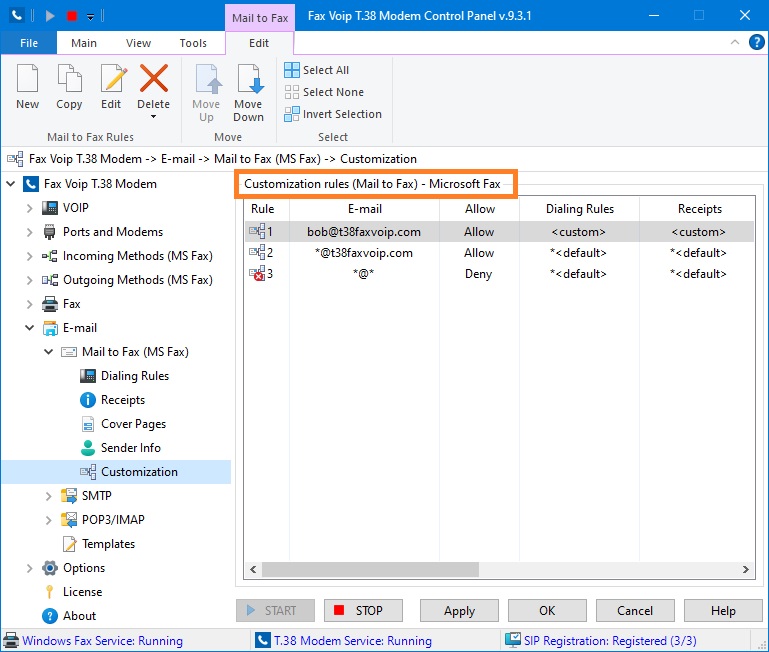
Customization rules (Mail to Fax) - Microsoft Fax table contains the following information:
Rule
Unique number of the current rule.
Specifies the e-mail address pattern for which the rule applies.
Allow
Specifies whether the rule allow or deny the using of Mail to Fax functionality for the specified e-mail address(es).
Dialing Rules
Specifies whether custom or default Mail to Fax settings are used for Dialing Rules.
Receipts
Specifies whether custom or default Mail to Fax settings are used for fax delivery notifications.
Attachments
Specifies whether custom or default Mail to Fax settings are used for e-mail attachments.
Cover Pages
Specifies whether custom or default Mail to Fax settings are used for Cover Pages.
Sender Info
Specifies whether custom or default Mail to Fax settings are used for Sender Information.
Schedule
Specifies whether custom or default Mail to Fax settings are used for fax priority and schedule.
E-mail Templates
Specifies whether custom or default settings are used for E-mail Templates.
The following commands are available in the Mail to Fax Contextual Tab of the Ribbon:
Click to create new Mail to Fax rule.
Click to create a copy of the selected Mail to Fax rule. Can be useful when creating a large number of similar rules. To edit newly created rule, select it and use Edit command.
Click to edit Mail to Fax rule. One of the entries should be selected. Alternatively you can double-click the selected entry.
Click to delete one or more Mail to Fax rules. One or more entries should be selected.
Click to delete one or more Mail to Fax rules. One or more entries should be selected.
Click to delete all rules in the list.
Move the selected rule up.
Move the selected rule down.
Click to select all the entries in the list.
Click to unselect all the entries in the list.
Click to invert the selected entries in the list.
Most of the commands placed on the Mail to Fax Contextual Tab are also available from the context menu of the list.