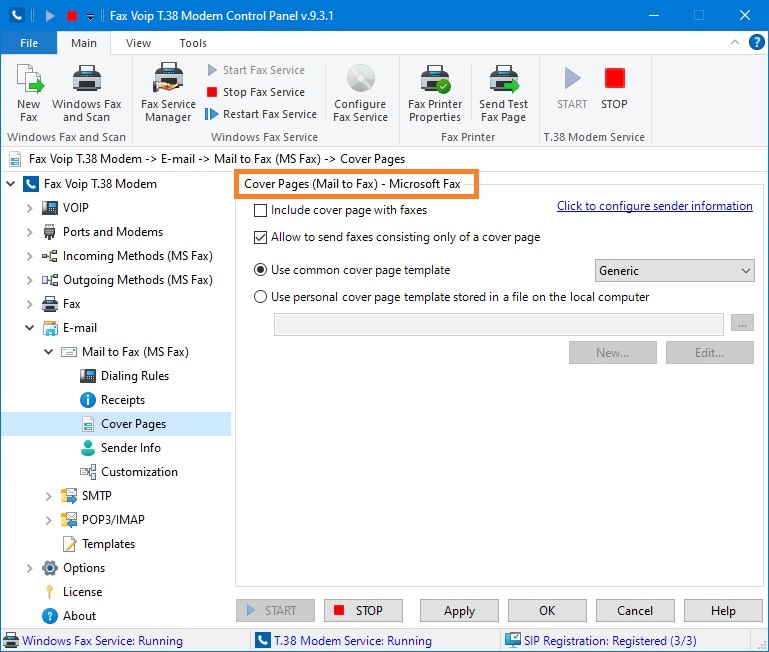
The options below can be overridden in the Mail to Fax Rules, see in the Cover Pages Settings (Mail to Fax Rule) chapter of this user manual.
Click to configure sender information
Click to switch to the Sender Information (Mail to Fax) - Microsoft Fax page to configure default sender information that will be used with Mail to Fax function.
Specifies whether the cover page will be added to the document and sent as the first page in the fax when using Mail to Fax function.
Specifies whether you can send faxes consisting only of a cover page when using Mail to Fax function.
If this option selected, the common cover page template stored on the fax server will be used. You can choose one of the following predefined templates: Confidential, FYI, Generic and Urgent. Common cover page files are usually stored in the following folder: C:\ProgramData\Microsoft\Windows NT\MSFax\Common Coverpages.
If this option selected, the specified personal cover page template stored in a file on the local computer will be used. Click the button to the right of the text box to choose the desired cover page template. Personal cover page files are usually stored in the Personal CoverPages folder: C:\Users\<Account Name>\Documents\Fax\Personal CoverPages, but you can save your cover page template in any other folder on your hard drive and then specify it in the Fax Voip T.38 Modem settings.
Click to create new personal cover page template using Fax Cover Page Editor application. By default new template is stored in the Personal CoverPages folder. Alternatively, you can create and manage your personal cover pages using Windows Fax and Scan software (Tools -> Cover Pages... ).
Click to open the selected cover page template in the Fax Cover Page Editor application.
Notes