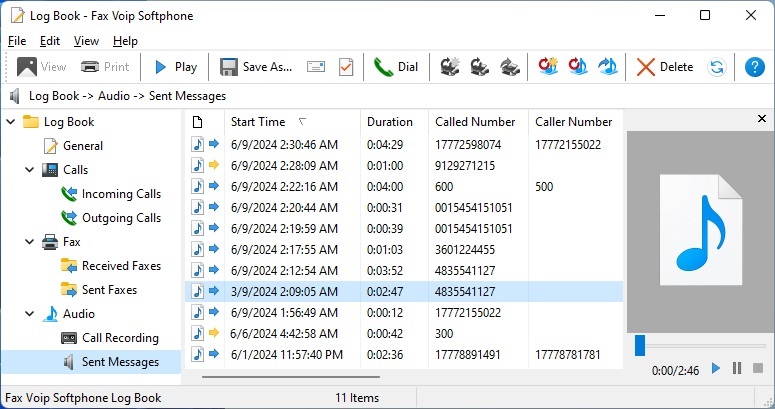To open Sent Messages folder, in your Log Book in the treeview click Audio and then click Sent Messages.
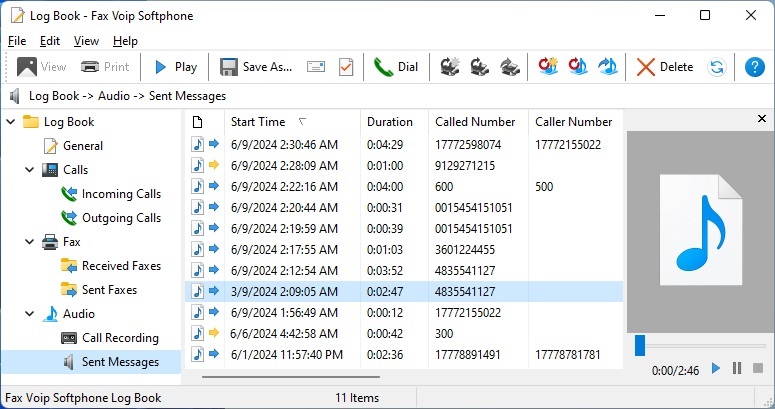
The Sent Messages folder is the repository of all outgoing audio messages.
You can easily listen to any audio message using the Preview Panel. You can play, stop or pause the selected audio message using the buttons located at the bottom of the Preview Panel. To open any audio file in the audio player software, double-click on it.
You can view the properties of the selected audio message by clicking Properties in the File menu. Properties of each audio message are also displayed in the Sent Messages details pane. Information that can be displayed in the details pane are:
- Icon. Audio file icon. When playing the audio message has been interrupted, the message is marked with the yellow arrow.
- Start Time. The playback start time.
- Duration. The duration of playing the audio message.
- Called Number. The telephone number of the called party.
- Caller Number. The telephone number of the caller.
- Status. The reason for stopping the playing of audio message.
- Sec. The length of the played-back audio file in seconds.
- Frequency. The sample rate, kHz of the audio file.
- Called Party. SIP or H.323 address of the called party.
- Calling Party. SIP or H.323 address of the caller.
- Attributes. Type of entry (audio play).
- File. The full path to the played-back wave file (.wav).
- Call Token. The unique identifier of the phone call associated with the audio message.
- Item ID. The unique number of the entry in the database.
The Status column contains additional information about the reason for stopping the playing of audio message. Possible reasons include:
- OK. The audio message was successfully played.
- Call is completed. The playback was automatically stopped because the phone call was ended.
- Stopped by user. The playback was stopped manually.