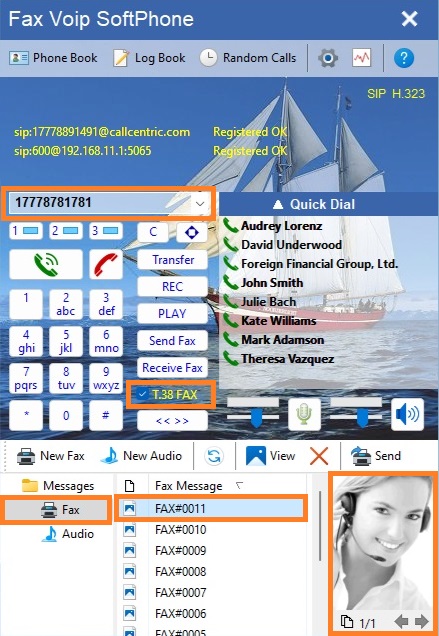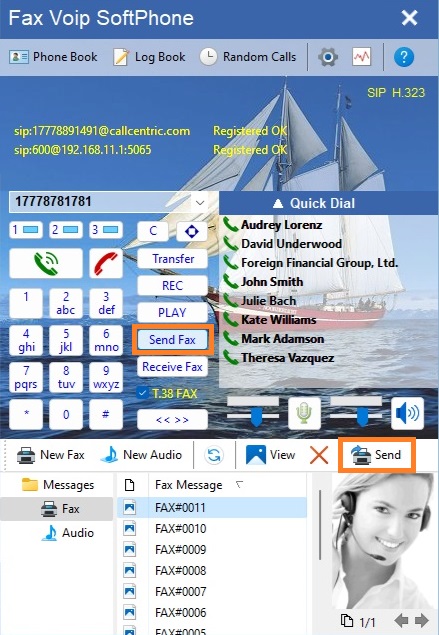The previously created faxes stored in the Fax folder can be easily sent to any recipient in one click. To send a pre-prepared fax with dialing number, do the following:
1. Open the Fax folder. There are 2 different ways to do this:
- In the main application window, click the Send Fax button.
- In the main application window, click the Toggle bottom panel (<< >>) button and then click Fax in the tree.
2. Select the fax you want to send.
3. To send T.38 fax, tick the T.38 FAX check box in the main window. To send the fax as audio (fax over G.711 codec), uncheck the T.38 FAX check box.
4. Enter the fax recipient number in the Phone to dial field. There are different ways to do this:
- Place the cursor in the Phone to dial field and type the phone number on your keyboard.
- You can compose the dialing number with your mouse by clicking on the Numeric keypad buttons.
- Click on the arrow of the Phone to dial drop-down list. Here you can find the phone numbers you have called in chronological descending order.
- Open the Phone Book. Select the person you want to send a fax and click Use phone number in the Phone Book toolbar. Or you can click Send a fax to immediately send the selected fax.
- In the Quick Dial pad right click the contact person, and then click Use phone number. Or you can click Send a fax to immediately send the selected fax.
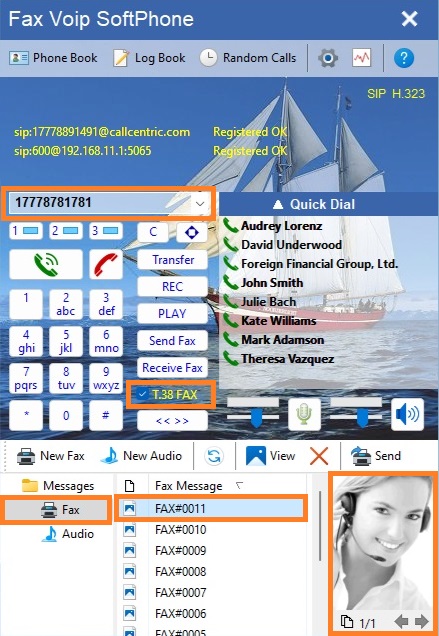
5. To send the selected fax, click Send Fax in the main window, or in the Bottom Panel, in the toolbar click Send button.
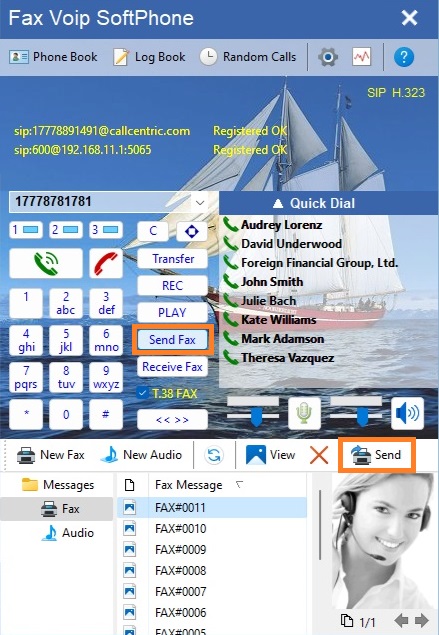
Fax Voip Softphone will automatically call the fax number using the first free line and send the fax.
Notes
- If you have an active voice call, and you want to send a fax using the other line (with dialing fax number), you must additionally choose a free line by clicking on the Line button. When selecting the other line, your voice call will be placed On Hold. After clicking the Send Fax button, you will be able to return to the first line by clicking on the Line button and continue the conversation.