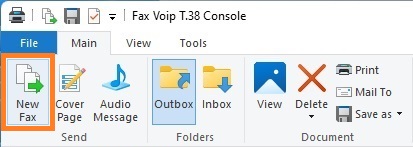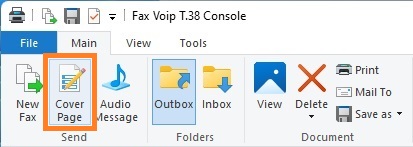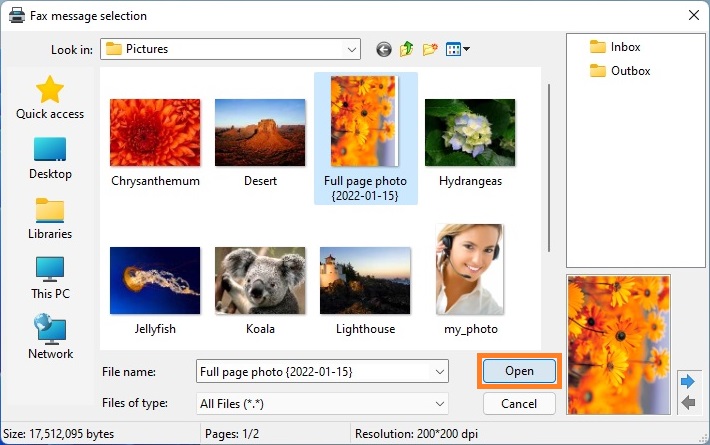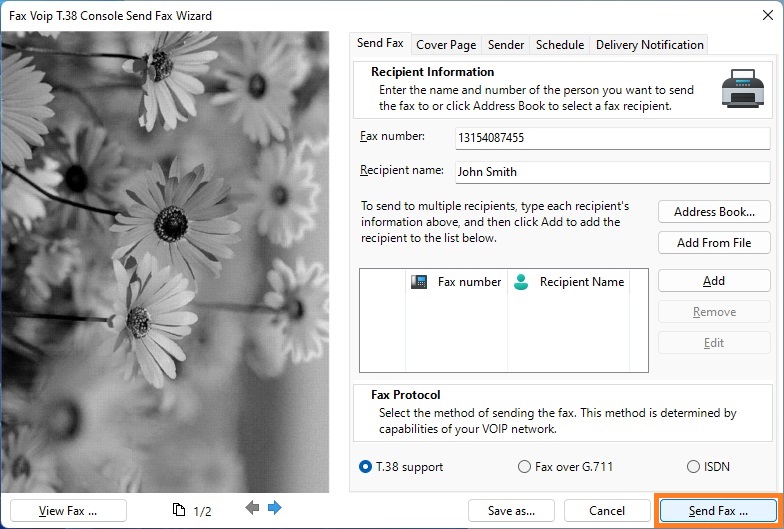1. Open Fax Voip T.38 Console.
2. On the File menu, click New Fax. Or click the New Fax button on the Main tab of the Ribbon.
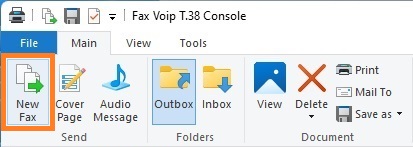
To create a fax that consists of a cover page only, click the Cover Page button on the Main tab of the Ribbon.
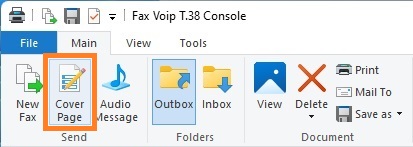
3. In the Message selection dialog, select the document you want to send as a fax, and then click Open.
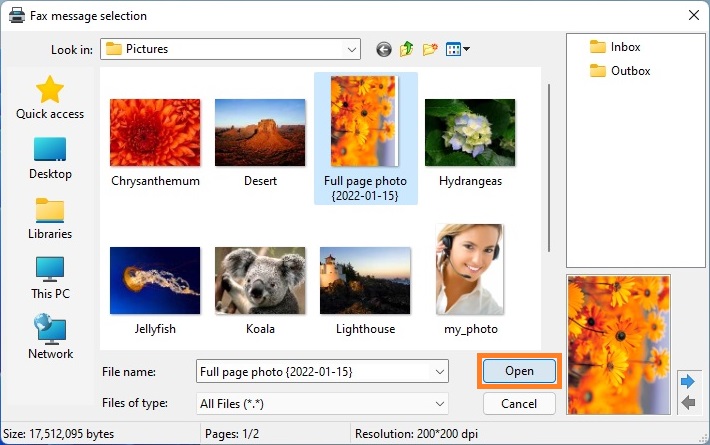
4. Follow the instructions in the Fax Voip T.38 Console Send Fax Wizard. More information can be found in the Send a Fax with Fax Voip Virtual Printer chapter of this manual.
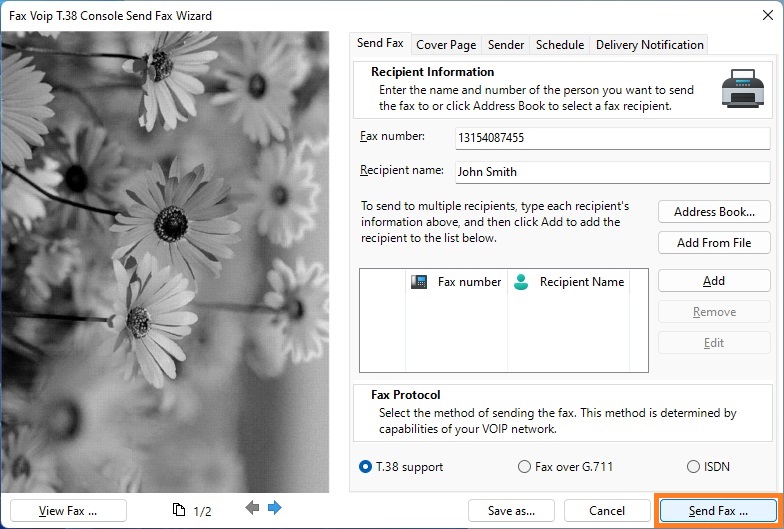
Notes
- In the Message selection dialog, you can use the upper right panel to quickly navigate to a folder with outgoing or incoming faxes.
- Fax Voip T.38 Console automatically selects a method of creating the fax from the original document. By default, the Fax Voip Virtual Printer (printto method) is used to create the fax. Any printable document can be sent as a fax. The printto function should be specified in your system for the selected file type. If the Direct Converting to Fax function is specified for the selected file type, the Fax Voip Virtual Printer not used.
- To preview the document you can use the Preview Panel in the lower left corner of the Message selection dialog box. Note that this panel displays the document using GDI/GDI+ and does not guarantee successful converting or printing of the selected document. On the other hand not all file formats suitable for converting or printing can be displayed.
- To send test fax page (Fax Voip Virtual Printer is used) on the Tools tab of the Ribbon, click Send test fax page.
- To use the described method of sending faxes when working via Remote Desktop Connection (RDP), you should allow Direct Converting to Fax for the file types you are going to operate with.