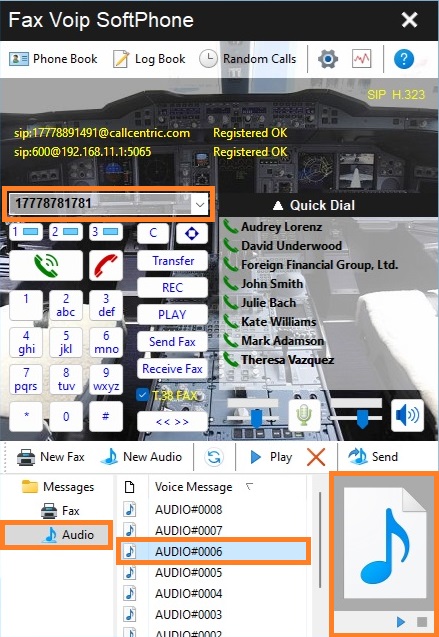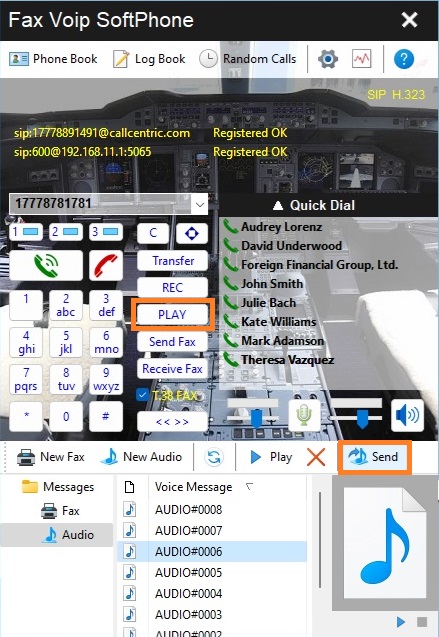The previously created audio messages stored in the Audio folder can be easily sent to any recipient in one click. To send a pre-prepared audio message with dialing number, do the following:
1. Open the Audio folder. There are 2 different ways to do this:
- In the main application window, click the Play button.
- In the main application window, click the Toggle bottom panel (<< >>) button and then click Audio in the tree.
2. Select the audio message you want to send.
3. Enter the recipient phone number in the Phone to dial field. There are different ways to do this:
- Place the cursor in the Phone to dial field and type the phone number on your keyboard.
- You can compose the dialing number with your mouse by clicking on the Numeric keypad buttons.
- Click on the arrow of the Phone to dial drop-down list. Here you can find the phone numbers you have called in chronological descending order.
- Open the Phone Book. Select the person you want to send an audio message and click Use phone number in the Phone Book toolbar. Or you can click Send voice message to immediately send the selected audio message.
- In the Quick Dial pad right click the contact person, and then click Use phone number. Or you can click Send Voice message to immediately send the selected audio message.
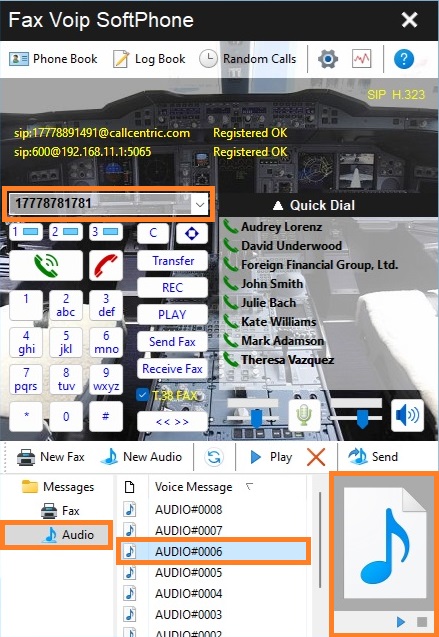
4. To send the selected audio message, click Play in the main window, or in the Bottom Panel, in the toolbar click Send button.
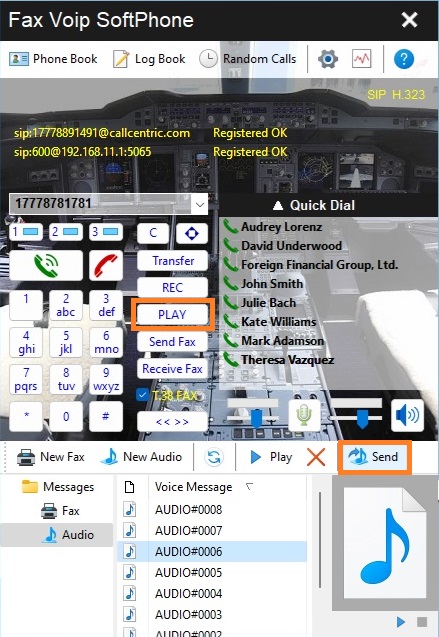
Fax Voip Softphone will automatically call the phone number using the first free line and play the audio message into the telephone line.
Notes
- If you have an active voice call, and you want to send an audio message using the other line (with dialing recipient phone number), you must additionally choose a free line by clicking on the Line button. When selecting the other line, your voice call will be placed On Hold. After clicking the Play button, you will be able to return to the first line by clicking on the Line button and continue the conversation.