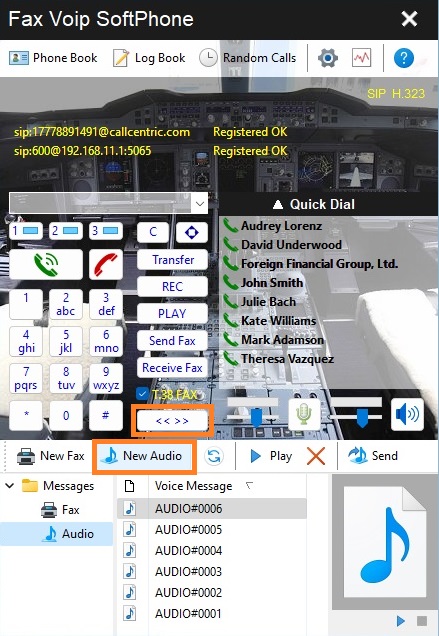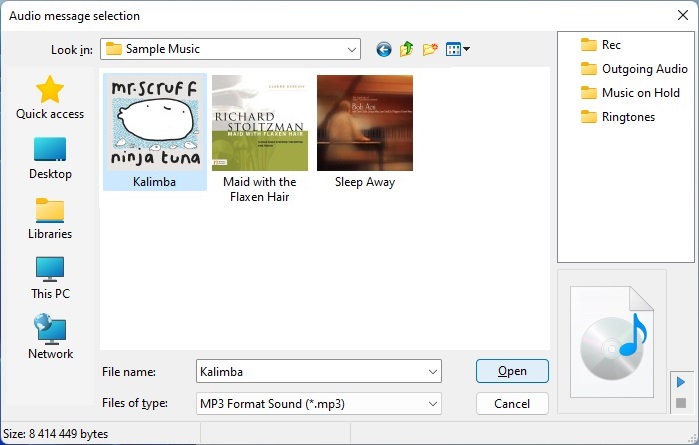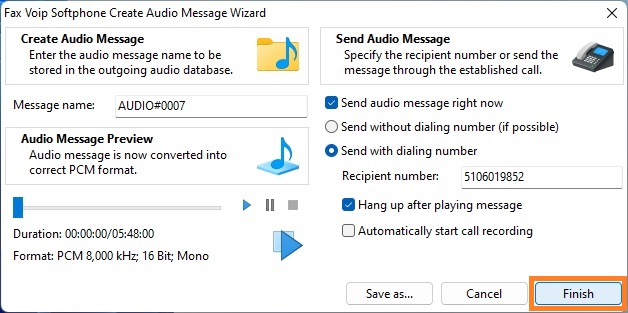1. To open the Bottom Panel (Audio and Fax), in the main application window click the Toggle bottom panel (<< >>) button.
2. In the Bottom Panel, click the New Audio button in the toolbar.
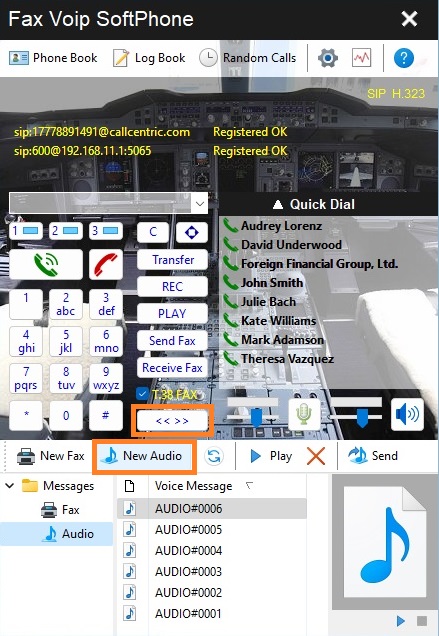
3. In the Audio message selection dialog, select the audio file, and then click Open. Any wave (.wav) or MP3 (.mp3) file can be selected.
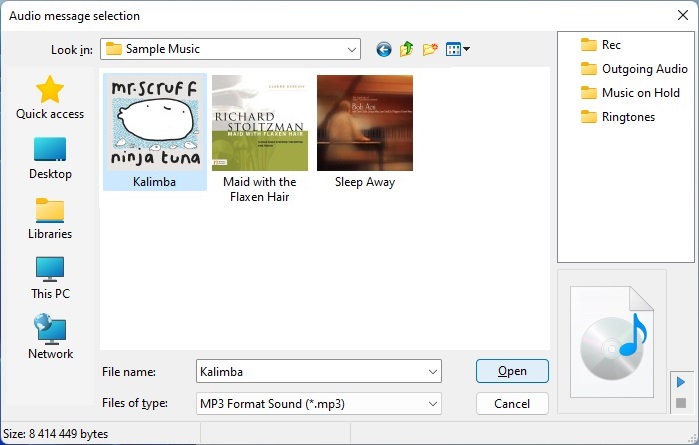
4. Follow the instructions in the Create Audio Message Wizard. You can send an audio message directly from the Create Audio Message Wizard, or store an audio message for later sending. More information can be found in the Send an audio message with Create Audio Message Wizard chapter of this manual.
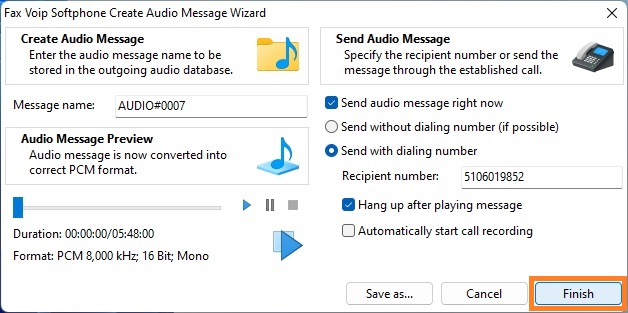
Notes
- In the Audio message selection dialog, you can use the upper right panel to quickly navigate to one of the standard folders with audio files.
- To listen to the original wave or MP3 audio file, you can use the Preview Panel in the lower left corner of the Audio message selection dialog box. Please note that the original audio file can sound much better than the file converted to the format suitable for transmission over a telephone line.
- You can create your own audio file in any recording and sound editing program, and then convert your file using the procedure described here. For transmission via telephone line 8 kHz 16-bit Mono wave files (.wav) are used.