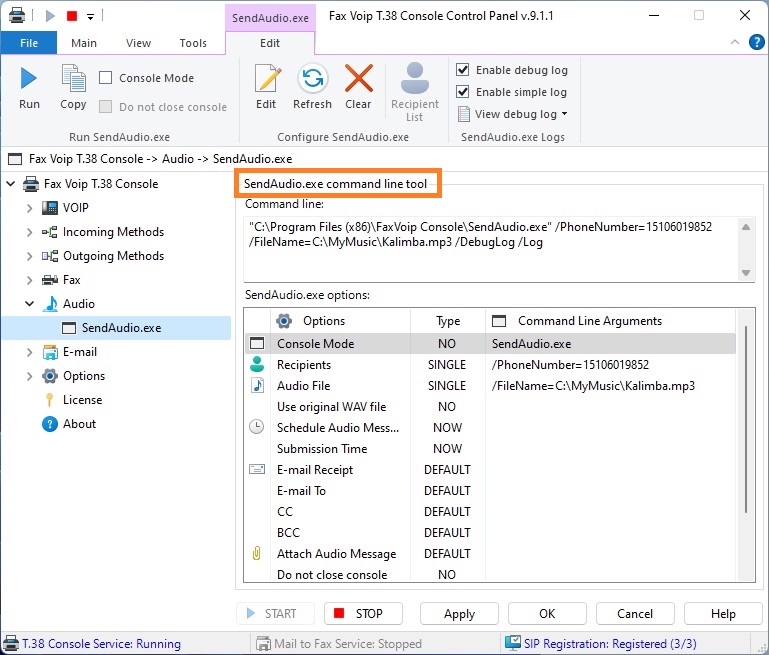On this page you can easily configure SendAudio.exe command line options and then run it to send an audio message. The proposed visual tool can be useful for developers who want to test and then use SendAudio.exe in their applications, as well as for ordinary users who just want to send an audio message.
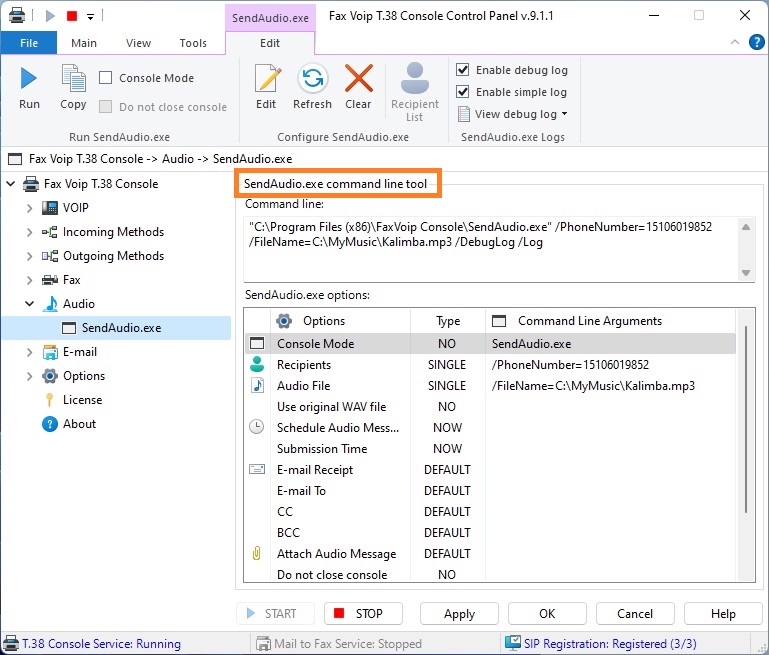
The following commands are available in the SendAudio.exe Contextual Tab of the Ribbon:
Run SendAudio.exe
Run
Click to run SendAudio.exe utility with selected options.
Copy
Click to copy the command line to the Clipboard.
Console Mode
Select this check box to run console version of SendAudio.exe utility (SendAudio_c.exe). When launched in the parent console, a new console window is not created. The calling process is waiting for the console application to complete. If check box is not selected, SendAudio.exe is launched in GUI mode. The GUI mode is useful for hiding the console.
Do not close console
If this check box is selected, the console window is not closed after execution and 'Press any key to continue . . .' message is displayed. Adds /DoNotCloseConsole option to command line. Do not use this option in automated scripts.
Configure SendAudio.exe
Edit
Click to configure SendAudio.exe command line options, see SendAudio.exe options. To quickly change command line options of the specified type, double-click the selected entry in the SendAudio.exe options list.
Refresh
Click to update SendAudio.exe command line, using options configured in the SendAudio.exe options list.
Clear
Click to clear SendAudio.exe command line options.
Recipient list
Click to view/edit the list of audio message recipients stored in a separate text file (/RecipientList command line option, usually used when sending an audio message to multiple recipients).
SendAudio.exe Logs
Enable debug log
Select this check box to enable debug log containing detailed information about SendAudio.exe operations. Adds /DebugLog option to command line.
Enable simple log
Select this check box to enable simple log containing brief information about SendAudio.exe operations. Adds /Log option to command line.
View debug log
Click to view SendAudio.exe debug log.
View debug log
Click to view SendAudio.exe debug log.
View simple log
Click to view SendAudio.exe simple log.
SendAudio.exe logs
Click to switch to the SendAudio.exe Logs page.
Command line
SendAudio.exe command line, consists of the application path and command line arguments. It is automatically generated based on your configuration. The text field can be edited manually, but these changes are not saved and do not guarantee the correct launch of the SendAudio.exe utility.
SendAudio.exe options list allows you to easily view the current SendAudio.exe setting. To quickly change command line options of the specified type, double-click the selected entry. See also SendAudio.exe options chapter of this user manual. The following options can be configured:
- Console Mode. Indicates whether the application starts in console (Type: YES; SendAudio_c.exe) or GUI mode (Type: NO; SendAudio.exe).
- Recipients. Audio message can be sent to one recipient (Type: SINGLE; /PhoneNumber=...) or to multiple recipients (Type: LIST; /RecipientList=).
- Audio File. You only can send a single audio file (Type: SINGLE; /FileName=...).
- Use original WAV file. (Type: YES; /UseOriginalWAV) The original WAV file is used. Applicable to the case when the original audio file is in the WAV format compatible with Fax Voip T.38 Console. To create such a file, you can use the Save As option when using Fax Voip T.38 Console Send Audio Message Wizard. If to specify this option with WAV in wrong format, the audio transmission will fail. (Type: NO) The /UseOriginalWAV option is not applied.
- Schedule Audio Message. The audio message can be sent immediately (Type: NOW) or scheduled for a later time (Type: TIME; /Schedule=...).
- Submission Time. The date and time when your audio message is submitted. The default date and time (Type: NOW) can be overridden (Type: TIME; /Submission=...). It may be useful for example to simplify sorting in the Fax Voip T.38 Console when adding a large number of audio message jobs.
- E-mail Receipts. Specifies whether to send a delivery report through SMTP mail. You can use the default value specified in the Delivery Receipts via E-mail settings (Type: DEFAULT), or you can override it (Type: OVERRIDE; /EmailNotify=...).
- E-mail To, CC, BCC. The e-mail address(es) to which the Fax Voip T.38 Console should send a delivery receipt, the copy of delivery receipt (Cc) and the blind carbon copy of delivery receipt (Bcc) when the audio message job reaches a final state. You can use the default E-mail To, CC and BCC values specified in the Delivery Receipts via E-mail settings (Type: DEFAULT), or you can override them (Type: OVERRIDE; /EmailTo=...; /EmailCC=...; /EmailBCC=...).
- Attach Audio Message. Indicates whether to attach an audio message to the receipt. You can use the default value specified in the Delivery Receipts via E-mail settings (Type: DEFAULT), or you can override it (Type: OVERRIDE; /EmailAttach=...).
- Do not close console. If this option is specified (Type: YES; /DoNotCloseConsole), the console is not closed after execution and 'Press any key to continue . . .' message is displayed. If this option is not specified (Type: NO) the console exits immediately after execution.
- Enable Debug Log. If this option is specified (Type: YES; /DebugLog), the debug log containing detailed information about SendAudio.exe operations is generated. If this option is not specified (Type: NO) the debug log is not generated.
- Enable Simple Log. If this option is specified (Type: YES; /Log), the simple log containing brief information about SendAudio.exe operations is generated. If this option is not specified (Type: NO) the simple log is not generated.