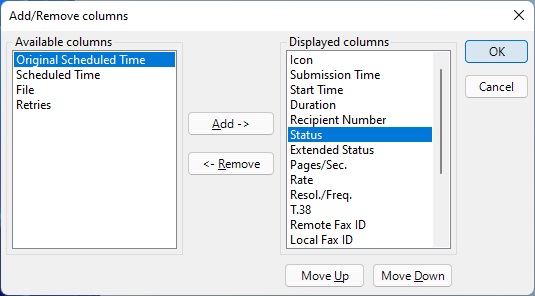1. Open Fax Voip T.38 Console.
2. In the console tree, select the folder you would like to customize.
3. On the View tab of the Ribbon, click Add/Remove Columns.
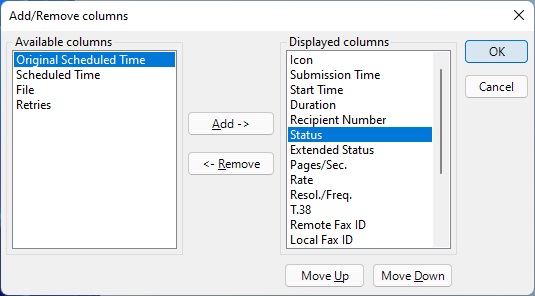
4. In the Add/Remove Columns dialog, you can:
- Add a column. Click a column name in Available columns, and then click Add.
- Remove a column. Click a column name in Displayed columns, and then click Remove.
Notes
- You can change the display order of a column by moving it to the left in the display pane. To move a column, select the column to be moved in Displayed columns, and then click either Move Up to move to the left or Move Down to move a column to the right.
- To view all of the displayed columns, you may need to maximize the window, adjust the column sizes, or use the scroll bar. To adjust column sizes, click the separator line between displayed column heads and drag to either side, as required.