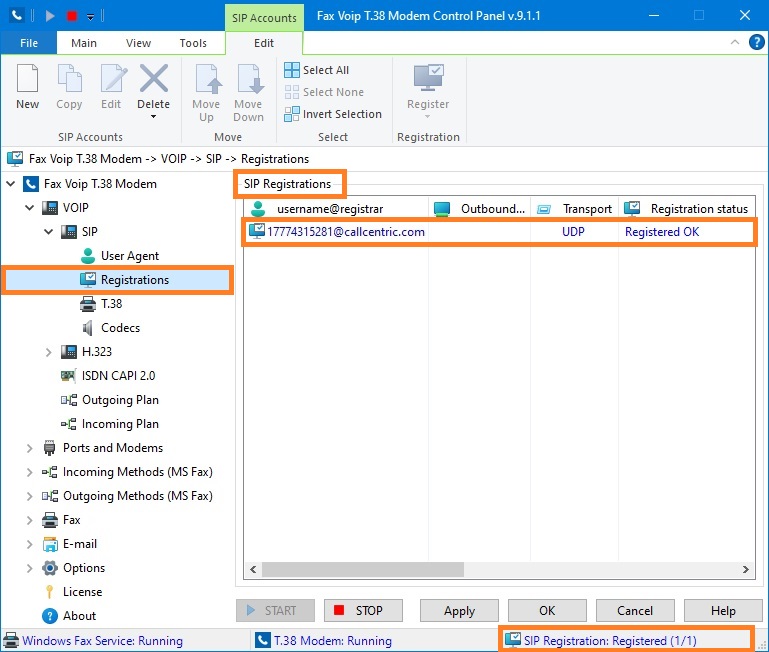This chapter shows you how to quickly configure the Fax Voip T.38 Modem to operate with SIP service provider on the example of callcentric.com provider which supports both T.38 and audio faxes. More examples can be found in the Configure Fax Voip T.38 Modem with VoIP Service Providers chapter of this user manual.
To configure Fax Voip T.38 Modem follow these steps:
1. In the Fax Voip T.38 Modem Control Panel click VOIP in TreeView.
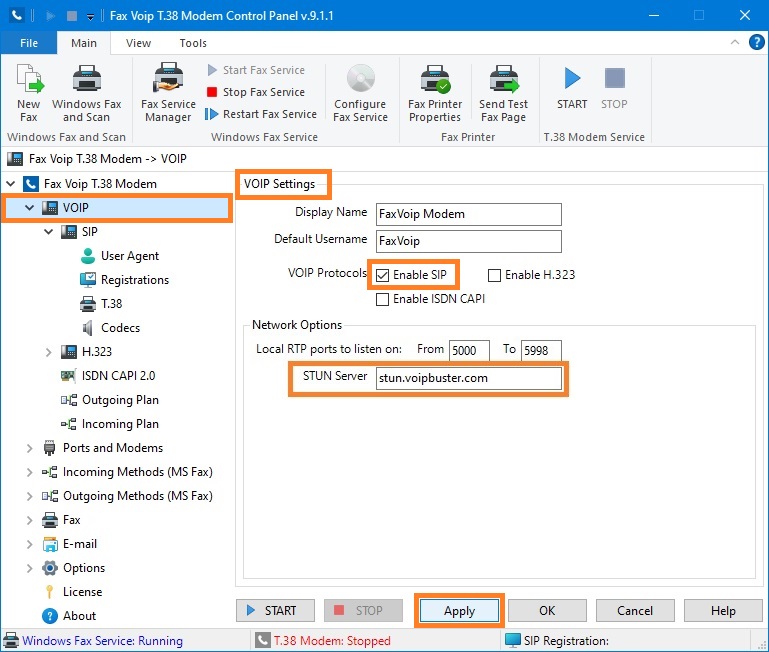
2. Check Enable SIP option. If you don’t plan to use H.323 or CAPI 2.0, you can uncheck Enable H.323 and Enable ISDN CAPI options.
3. (Optional) In the STUN Server box enter STUN Server name, if necessary for correct operation or recommended by your SIP provider. (Examples: 'stun.voipbuster.com', 'stun01.sipphone.com', 'stun.yourstunserver.com:3478',...).
4. Click <Apply> button.
5. In the Fax Voip T.38 Modem Control Panel click VOIP in TreeView, then click SIP.
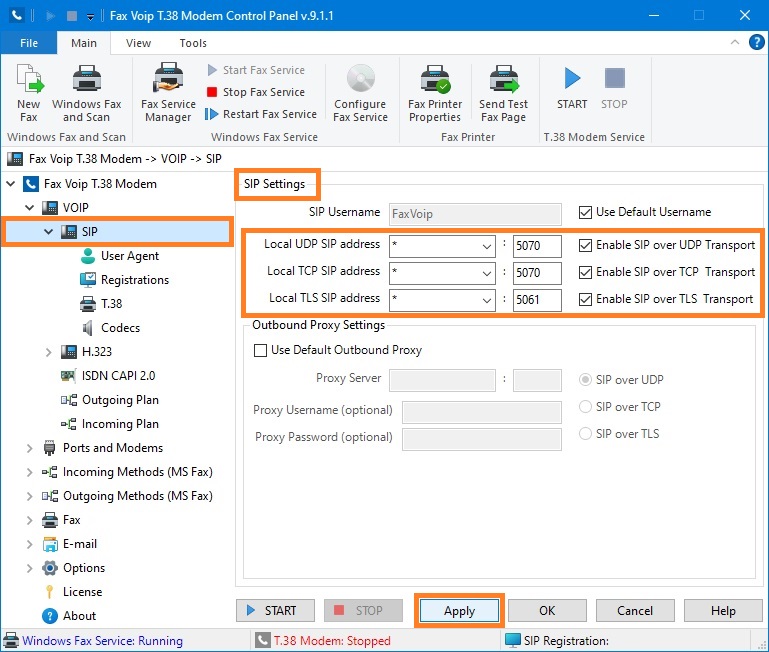
6. In the Local UDP SIP address, Local TCP SIP address and Local TLS SIP address fields select or enter network interfaces addresses to listen for SIP requests via UDP, TCP and TLS. In the port fields, enter port numbers. ' * ' is all network interfaces and can be recommended at least for the first time. When selecting the port number you should understand that the selected port is not used by another SIP program installed on your computer. Fax Voip T.38 Modem uses port 5070 for UDP and TCP and port 5061 for TLS by default. If you don’t plan to use SIP over TCP or SIP over TLS, you can uncheck Enable SIP over TCP Transport and Enable SIP over TLS Transport options.
7. Click <Apply> button.
8. In the Fax Voip T.38 Modem Control Panel click VOIP in TreeView, then click SIP, then click Registrations.
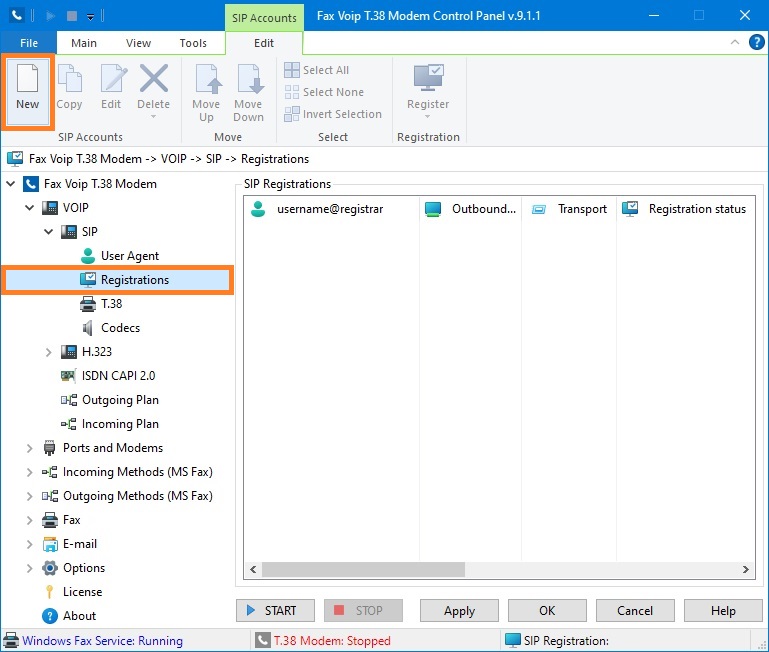
9. To create new SIP Registration entry click New.
10. In the SIP Registration window, enter your username (SIP-ID) in the Username (or SIP-ID) field. Enter password in the Password field.
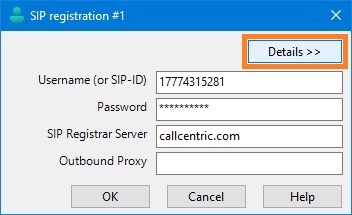
11. In the SIP Registrar Server field, enter the address of the SIP registrar server to be used. Can also contain the port number. If the port number other than 5060 (default), the port number should be specified. (Examples: 'sip.voipbuster.com', 'sip.myserver.com:5064', '192.168.0.5:5068', ...).
12. (Optional) In the Outbound Proxy field, enter the address of the SIP proxy to be used for registration. Can also contain the port number. If the port number other than 5060 (default), the port number should be specified. (Examples: 'sip.myproxy.com', 'proxyserver.com:5080', '192.168.0.5:5065', ...).
13. (Optional) Click <Details> button.
14. (Optional) Enter Authentication Name, Domain/Realm and SIP Contact URL. Note that these fields are usually not required. Incorrect values in these fields can lead to problems with SIP registration and incoming calls.
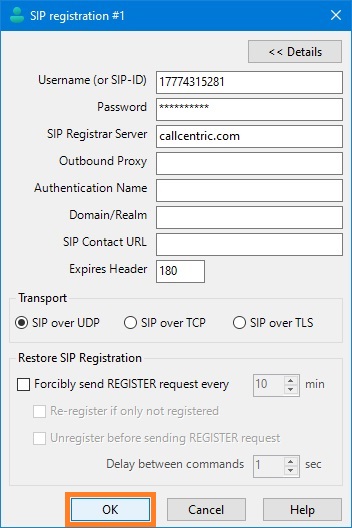
15. In the Expires Header field, change SIP registration timeout (if required). Default value is 180 sec.
16. Select Transport if need. By default SIP over UDP is used. Note that SIP over TCP and SIP over TLS can be not supported by your server or SIP provider.
17. Click <OK> button to fix changes.
18. Your SIP Registration entry will be displayed in the list of SIP Registrations. Click <Apply> button to save modified settings for SIP Registrations.
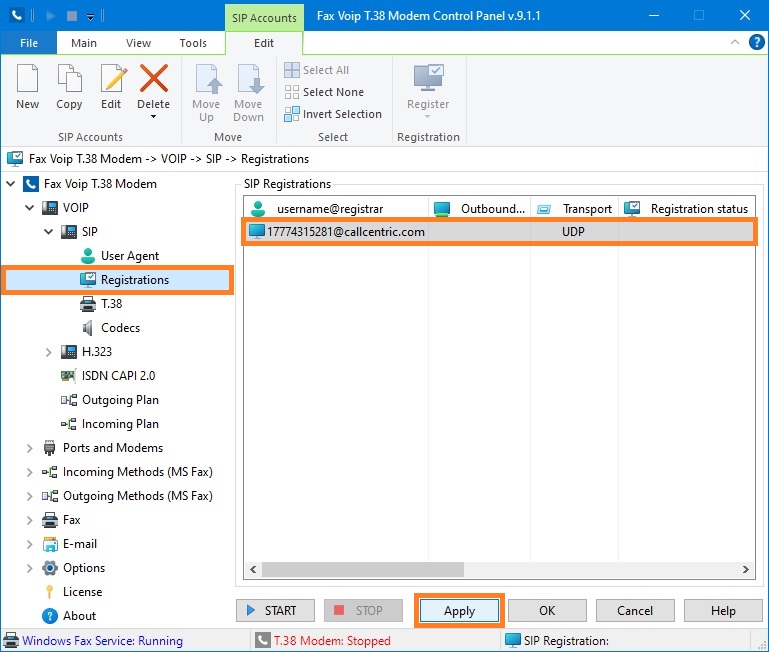
19. You will be prompted to create the rule for outgoing calls. Click <Yes> button to create the default rule.
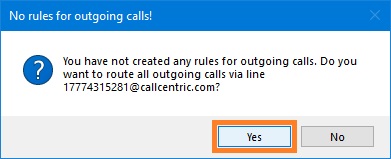
20. The Outgoing VOIP Call Routing page will be displayed. Default rule means that all Outgoing Calls from any Virtual COM Port (modem) will be routed through your SIP Registration without changing the dialed number with support for both T.38 and audio (fax over G.711 codec) fax modes.
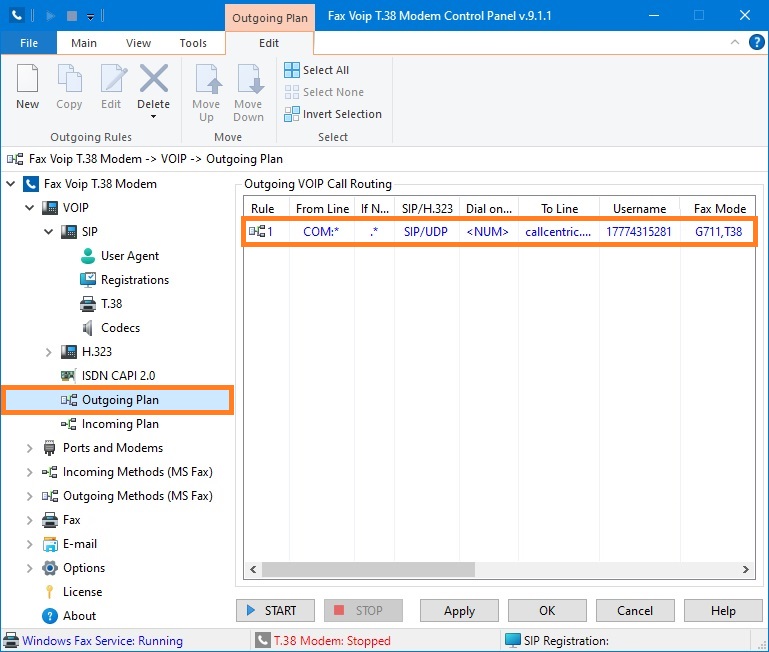
21. (Optional) If your SIP provider supports T.38, in many cases (in particular when working with callcentric.com) you need to force T.38 re-invite when the outgoing call is answered. Double-click the rule. In the Voip Outgoing Call Routing Rule window, on the Fax page, in the Fax Support area, select Send T.38 re-invite option and then click <OK>. See also T38 Fax with Re-invite + G711 Fax Mode (T38+R,G711) chapter of this user manual.

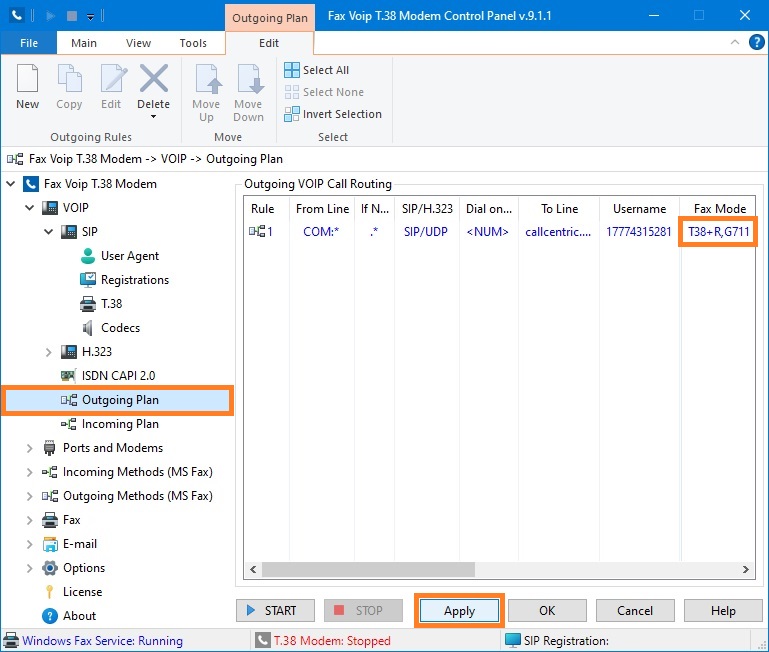
22. In the Fax Voip T.38 Modem Control Panel click VOIP in TreeView, then click Incoming Plan. The Incoming VOIP Call Routing page will be displayed. Make sure that you have a rule for incoming SIP calls (default rule is created when you install Fax Voip T.38 Modem). Default rule for incoming SIP calls means that all incoming calls from any SIP network will be routed to Virtual COM Ports (modems) and without number changing.
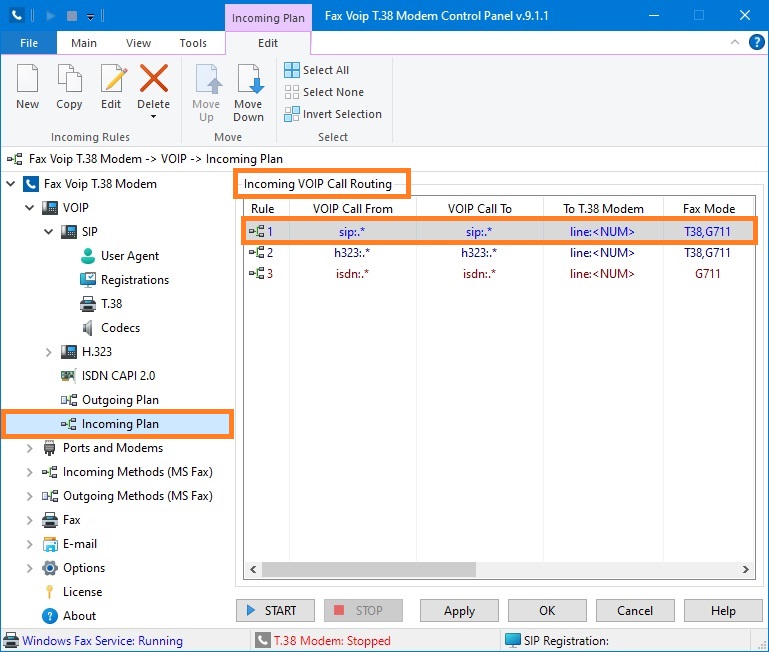
23. In the Fax Voip T.38 Modem Control Panel click <START> button to test your SIP Registration.
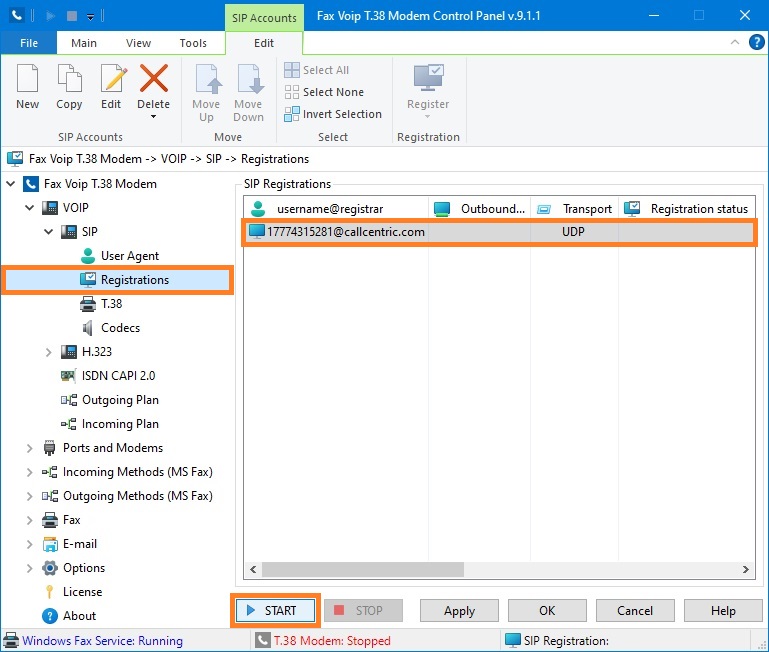
24. The status of SIP Registration is displayed on the SIP Registration page. When properly configured, you should see 'Registered OK'.