To automatically answer incoming calls and record voice messages, do the following:
1. Start CallStation program.
2. In the main window, in menu select Voice, then check Answer Calls.
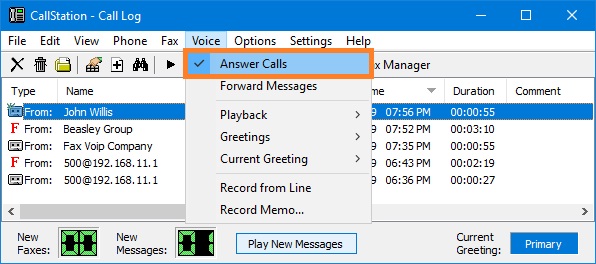
3. On the Settings menu, click Voice Options.
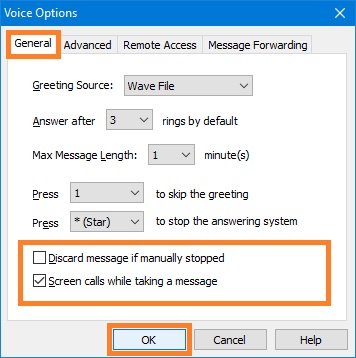
4. In the Voice Options dialog, on General page check Screen calls while taking a message option to be possible to listen to the caller leaving a message through computer sound card.
5. Uncheck the Discard message if manually stopped option. Otherwise, the voice message can be deleted accidentally.
6. Click <OK>.
When a call comes in, a pop-up window is normally displayed. To immediately send the call to the answering system, click the Take Msg button.
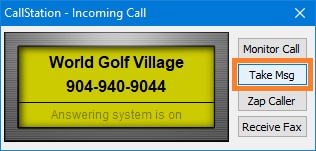
Or you can wait and the system will answer the call after the selected number of rings. While your greeting is being played, the caller can press the '1' key on their touch-tone phone to skip the rest of the greeting.
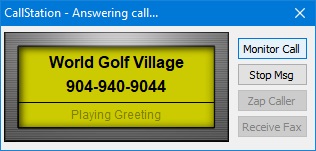
If the Call Screening option is enabled, you can listen to the caller leaving a message through your sound card. If you decide you want to stop recording while the caller is leaving a message, simply click the Stop Msg button to stop the answering system. The caller can press the star (*) key on their touch-tone phone to stop the answering system.
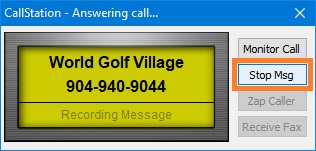
When a message is left, the New Message indicator is incremented to show the total number of new calls. New calls are indicated in the Call Log by a "cassette tape" icon with a small star-burst. To listen to any messages in the Call Log, simply use the playback controls on the toolbar.
Notes