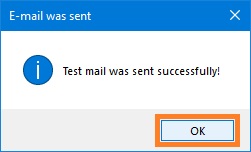1. Open Fax Voip T.38 Modem Control Panel.
2. You can use Enable Send Mail debug logging option to view e-mail sending log. To activate log option click Options in TreeView, then click E-mail logs. Then select Enable Send Mail debug logging option and click <Apply> button.
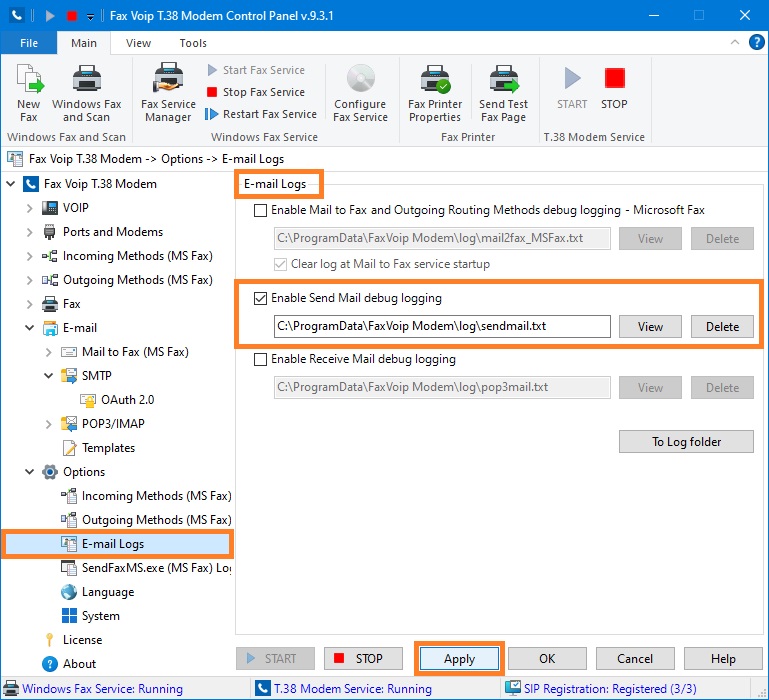
3. Click E-mail in TreeView, then click SMTP.
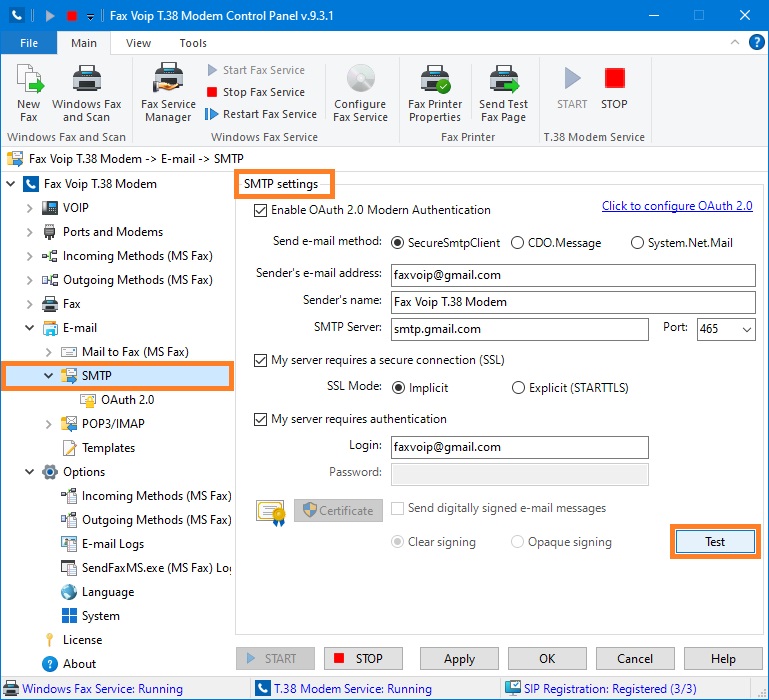
4. Click <Test> button to run built-in SMTP client. When using OAuth 2.0 Modern Authentication, the secure e-mail icon is displayed in the upper left corner of the Sending Test Mail window. When sending digitally signed message, the certificate icon is displayed. The Log checkbox in the lower left corner indicates that Enable Send Mail debug logging option is active.
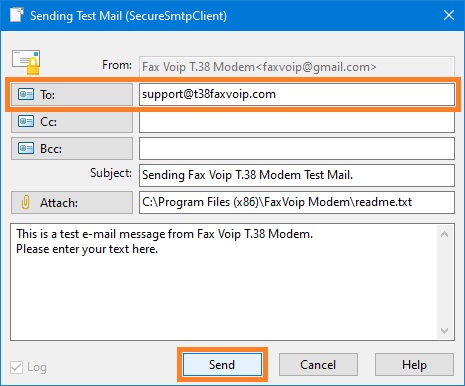
5. Specify the recipient's e-mail address in the To text box. You can specify not only e-mail but also the name of the recipient. You can also specify multiple recipients which should be separated by a semicolon. Example: sales@company.com;Support<support@company.com>. In the Cc and Bcc text boxes, you can specify the e-mail recipients that appear in the Cc and Bcc boxes of e-mail message respectively. Use <To>, <Cc> and <Bcc> buttons to select e-mail recipients from Address Book (Windows Contacts).
6. Change the text in the Subject field if you want.
7. Change the text in the main text field if you want to send a message with another mail body.
8. To select attachment, click <Attach> and choose the file that you want to send. To send e-mail without attachment, clear the text in the Attach field.
9. Click <Send> button to send e-mail message.
10. When using SecureSmtpClient method for sending e-mail, communication session with the SMTP mail server will be displayed in the Testing E-mail SMTP Server window. Click <Close> to close the window.
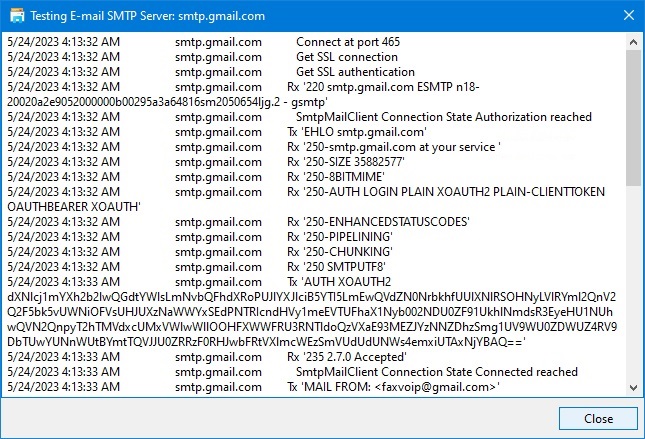
11. The message box with results of sending e-mail will be displayed. In the case of error you will see error number and error description in the message box. Click <OK> button to close built-in SMTP client. To view log of e-mail sending click Options in TreeView, then click E-mail logs, and then click <View> button near the Enable Send Mail debug logging checkbox.