The example below shows how to install modem driver when Fax Voip T.38 Modem is configured to operate with 3rd Party Virtual COM Ports. It is assumed that two Virtual COM Port Pairs already installed on your system. The first pair: COM10<>COM11. The second pair: COM12<>COM13. It is also assumed that First port COM10 from COM10<>COM11 pair and First port COM12 from COM12<>COM13 pair are connected to Fax Voip T.38 Modem, see in the chapter To configure Fax Voip T.38 Modem with Virtual COM Port Pair of this user manual. The Fax Voip 14.4K TAPI Voice-Fax Modem should be attached to Second port COM11 from COM10<>COM11 and to Second port COM13 from COM12<>COM13 pair.
To install modems do the following:
1. Open Fax Voip T.38 Modem Control Panel.
2. Click Ports and Modems in TreeView, check that the Use 3rd Party Drivers for Virtual COM Ports option is selected.
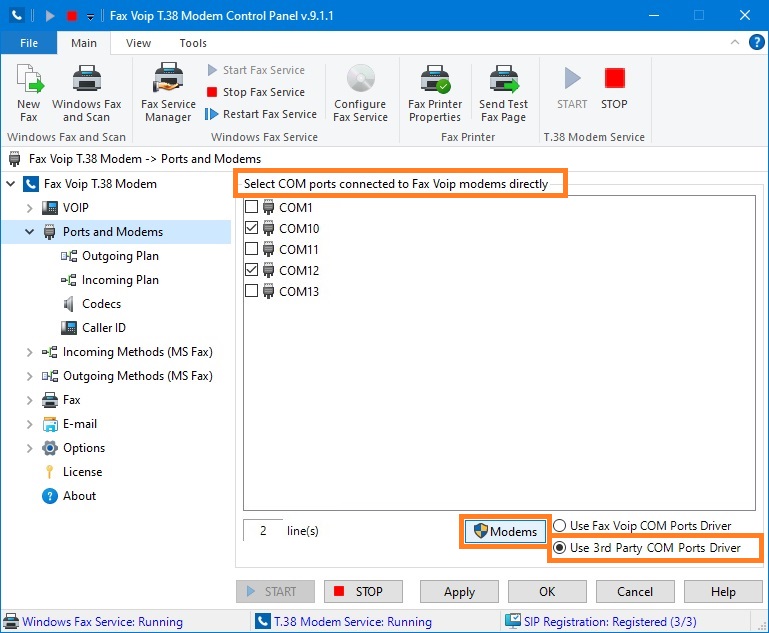
3. Click <Modems> button.
4. In the warning dialog click <Yes> to stop Fax Voip T.38 Modem Service (Fax Voip T.38 Modem application).
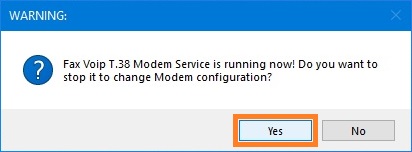
5. In the Configuring Modems dialog select COM ports for which you want to install modems. In our example you should attach the first modem to the Second port COM11 from COM10<>COM11 pair and the second modem to the Second port COM13 from COM12<>COM13 pair. Be careful when selecting ports. In the case of using third-party driver for Virtual COM Ports, Fax Voip T.38 Modem displays all ports existing in your system, except ports selected in the panel Select COM ports connected to Fax Voip modems directly (Fax Voip T.38 Modem "side" of Virtual COM Port Pair) and ports created by the native Fax Voip driver (if such ports exist in your system). In the case of our example, COM10 and COM12 will not be displayed.
6.  Click <Install Modem> button. To change modems configuration, administrator privileges are required.
Click <Install Modem> button. To change modems configuration, administrator privileges are required.
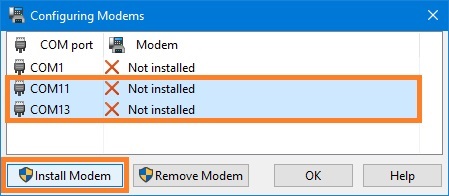
7. In the Modem Installing dialog box click <OK> to confirm modems installation.
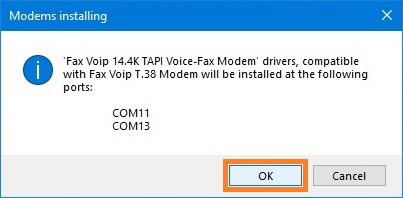
8. The wizard will automatically install the Fax Voip 14.4K TAPI Voice-Fax Modem driver for each selected COM port. The standard Unimodem Full-Duplex Audio Device driver is automatically installed by Windows when installing modem driver. The Phone and Modem dialog appears for information purposes only.
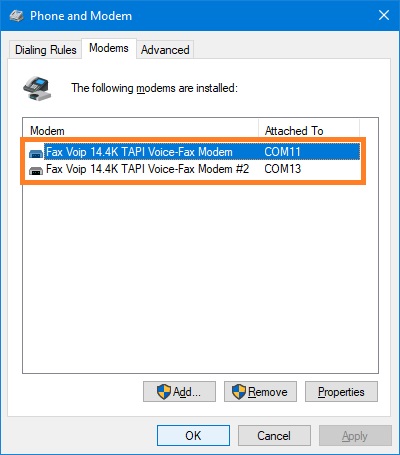
9. After finishing of installation, Fax Voip T.38 Modem displays an updated list of modems. Click <OK> button to close Configuring Modems window.
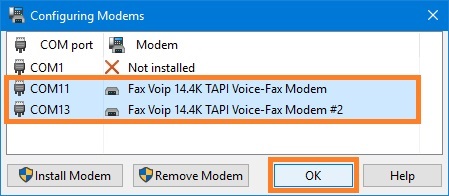
10. At the final step, Fax Voip T.38 Modem shows the restart your computer dialog.
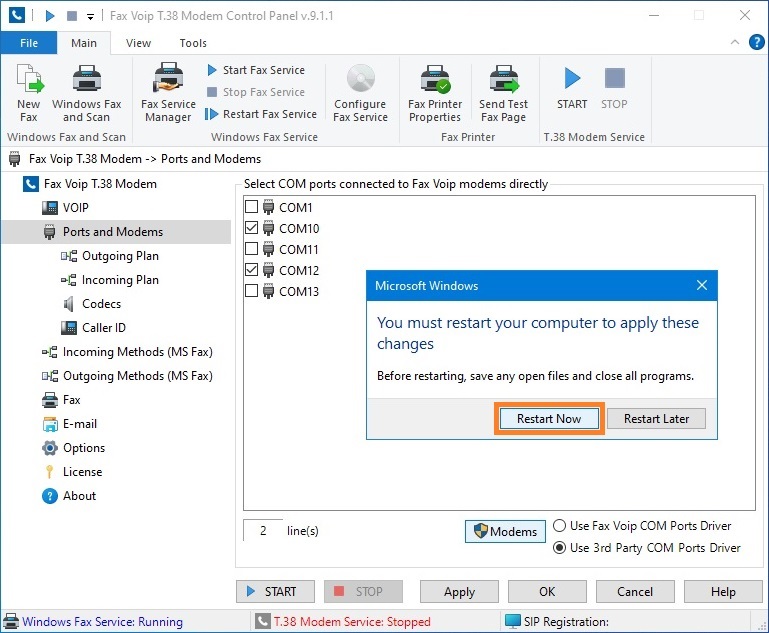
11. Click <Restart Now> button to reboot the computer.
Notes