The example below shows how to create Virtual COM Port Pair (COM10<>COM11) using Eterlogic.com Virtual Serial Ports Emulator.
1. Download and install Eterlogic.com Virtual Serial Ports Emulator (VSPE).
2. Start VSPE program.
3. On the Device menu, click Create.
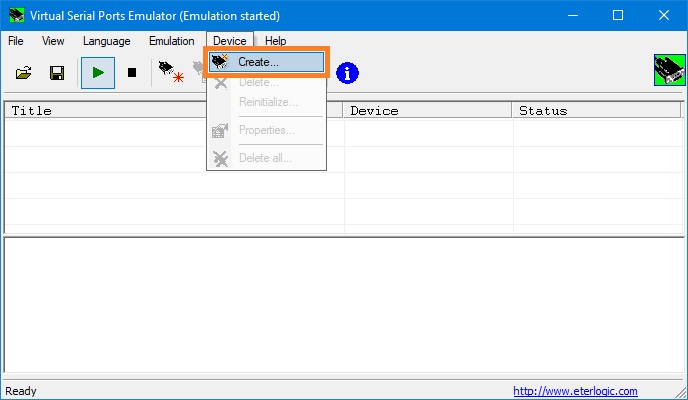
4. In the Device type field select Pair. Then click <Next> button.
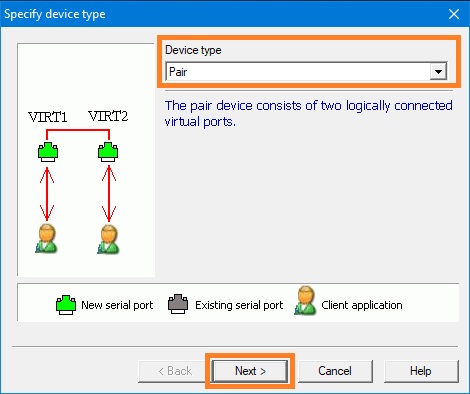
5. Select Virtual serial port 1 (COM10) and Virtual serial port 2 (COM11). Click <Finish> button.
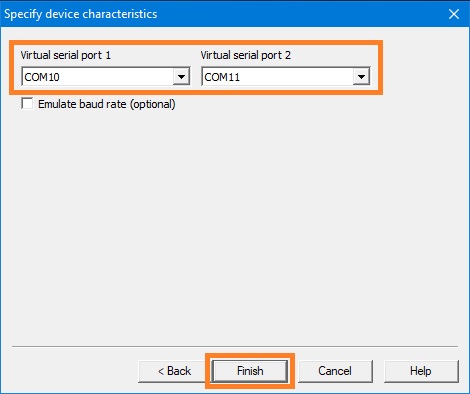
6. Verify that the ports COM10 and COM11 have been successfully installed.
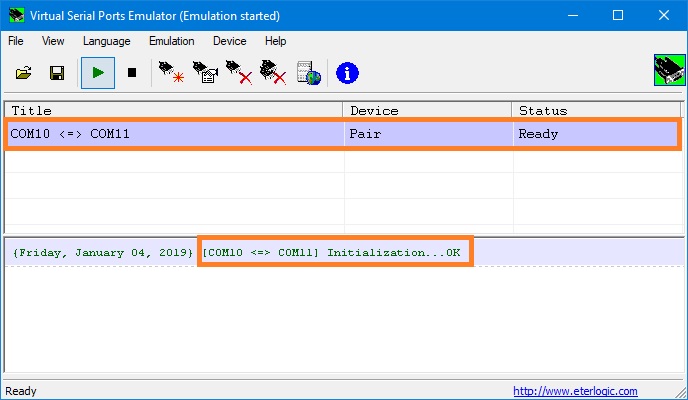
7. To save configuration file on the File menu, click Save as... . Remember config file location (for example it can be c:\config.vspe).
Virtual ports COM10 and COM11 are connected with each other via virtual Null-modem cable. You can use them to operate with Fax Voip T.38 Modem line.
To run the emulation manually, just click on the configuration file (c:\config.vspe) in Windows Explorer.
Notes